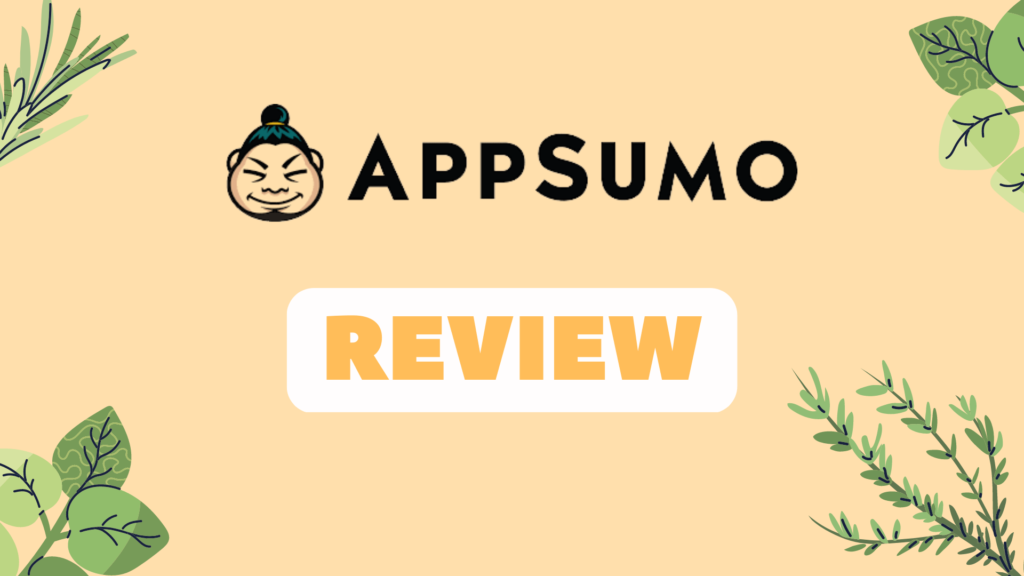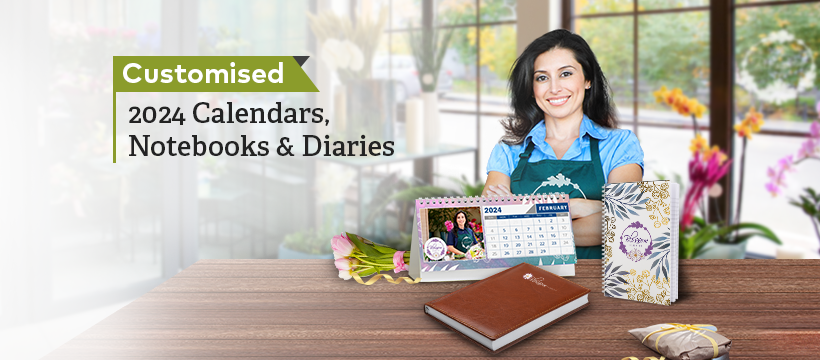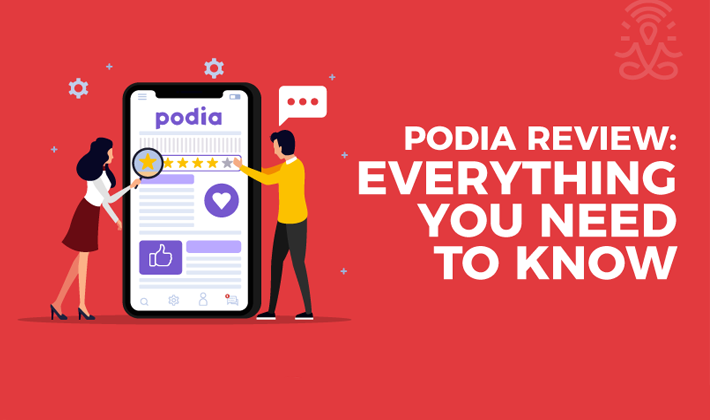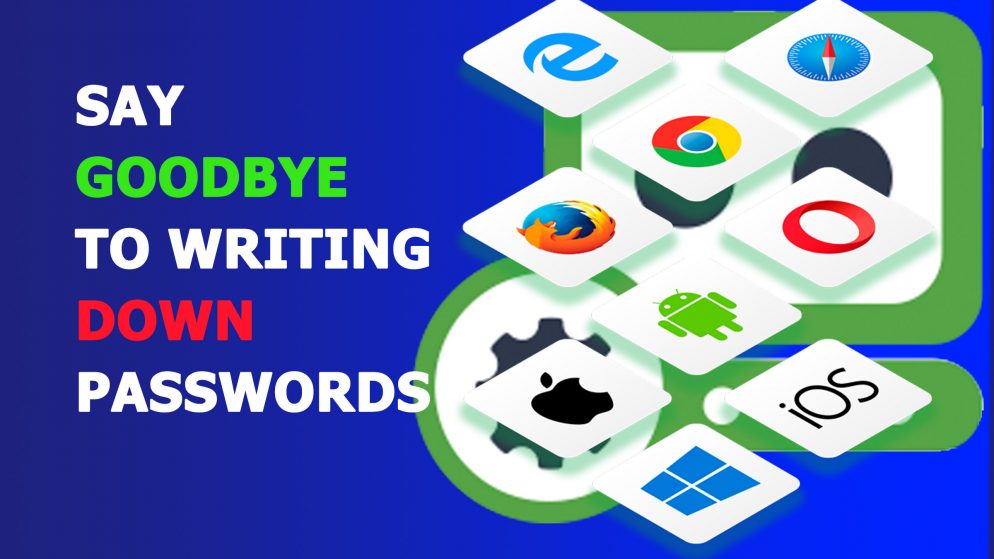

RoboForm is one of the oldest password managers, spanning all the way back to the late 90s. Being a senior of the market, RoboForm ensures its place of being one of the best password managers out there. It keeps your passwords and personal information secure, makes your life easier with features like its password filling service, and allows you to store your login details for all your accounts in one secure place.
In this RoboForm review, I will analyze the app’s strengths and weaknesses in terms of security, pricing, ease of use, and more.
RoboForm pros and cons
Pros
- Password saving works well on computer
- Mobile apps are well designed
- Installation process is easy
- Cloud syncing works efficiently
- The ‘Free’ Subscription is a good introduction to the service providing you have the free trial
- Free trial with no credit card information needed
Cons
- Some elements not well advertised or explained
- Live chat is reserved only for paid users
RoboForm features
RoboForm is simply loaded with useful features. For example, it fills in web forms, supports various platforms, has a password generator, and allows you to securely send login information. Here’s a full list of the features you’ll find:
- Unlimited logins
- Fill web forms
- Password generator
- Password assessment
- Dark web monitoring
- Securely send logins
- Receive emergency access
- Applications logins
- Manage bookmarks
- Use RoboForm for TOTP authentication
Some password manager connoisseurs will spot the lack of features like Travel Mode or an integrated VPN, but despite that, RoboForm ensured an almost flawless experience.
Unlimited Logins
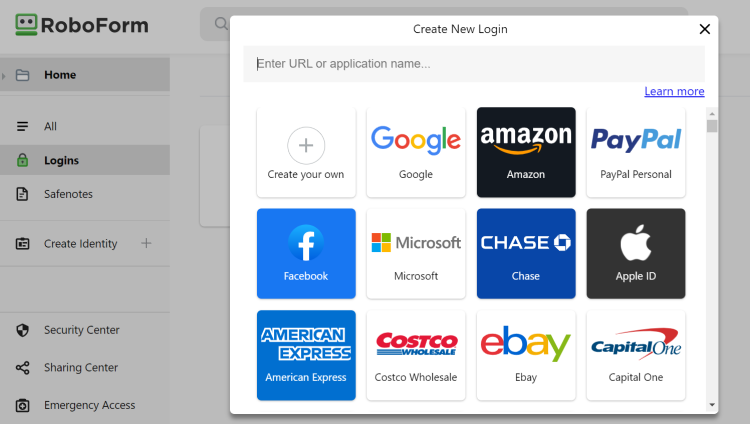
RoboForm offers the ability to store an unlimited number of passwords on its system. Whether you enjoy binge-watching shows on Amazon or Netflix, or you prefer a bit of retail therapy, your account password can be stored easily with just one click.
Just enter your details into the login fields, and then click Save when the option appears. From then on, the programme will provide those details when you visit that site.
Password and login credentials can also be entered manually on the RoboForm mobile apps. More on them a bit further down.
Password assessment
RoboForm’s Security Centre tracks the strength of passwords currently in use. It also notes whether duplicated and reused passwords are on file.
The center indicates whether a password is weak, medium, or strong. However, while it happily recommends using the Generator, there does not appear to be any visible guidance explaining what makes a password vulnerable. There is extra information provided on the company website but not in the program itself.
Extra advice about using capital letters, symbols, and numbers in passwords may prove useful for the fresh-faced user just starting to understand the importance of their Internet security.
On the other hand, the Security Centre will tell you whether any of your passwords have been leaked onto the Dark Web. Simply go to the Compromised tab and you’ll be easily able to change all the passwords that are currently unsafe (with the help of RoboForm’s password generator). As of today, the feature is available for Windows and Mac users.
Fill web forms
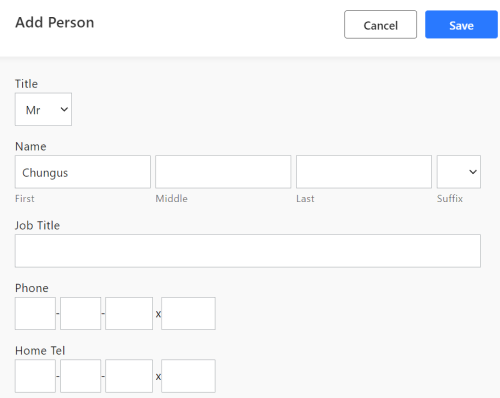
This provides a similar function to that of the password filler but for forms instead, which can save you a lot of time.
RoboForm offers a range of templates, including personal information such as name, email and phone number and passport details, as well as a form for your car’s information.
You can also do this for credit card details as well. Just head to the RoboForm app or website, choose your template, fill it in, and then select the info on the required website.
Securely send logins
These days, sharing details like a Netflix password has become commonplace. And RoboForm seeks to accommodate this need by allowing you to share credentials with others.
There is, however, a caveat. The recipient in question must also have a RoboForm account to access the credentials. This is a free process, but if your colleagues, friends, and family aren’t using RoboForm, it’s probably not much use to you.
On a brighter note, it is quite easy to import your existing passwords to your RoboForm account from other password managers.
Receive emergency access
Free account holders are able to be granted emergency access to another person’s account. If an Everywhere account holder deems it necessary, then their chosen candidate effectively has the same rights as the original user.
This may come in handy for those that want to hand off their digital legacy after they leave a job or they just need an extra pair of trusted hands.
Application logins
This is designed to do exactly what it says on the tin. As well as having passwords saved from web browsers like Chrome, RoboForm can also work on desktop applications like iTunes.
Password Generator
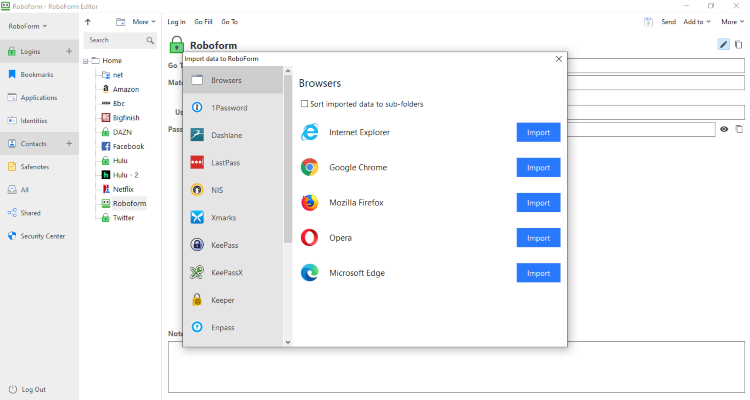
This is a really useful feature that generates strong passwords, which can consist of numbers, capital letters, and symbols. You can also specify the length of the passcode, in addition to choosing to exclude similar characters. In this way, you never again have to try to think up a hard-to-guess password.
There’s also something special about the Password Generator of RoboForm. It allows you to produce extremely long passwords – the upper limit of characters is 512!
Manage Bookmarks
This handy feature allows a favourite site to be stored. Given that most browsers offer this function, you probably won’t need it.
It’s also not as intuitive as one would hope, requiring more clicks than Google Chrome’s own bookmark service and may lead to confusion. To successfully save the page, you have to click Save forms for current page.
This is as opposed to the much more straightforward sounding Create new Bookmark. It’s a small inconvenience, but it’s one that will likely see it ignored, as you’re probably better off using your browser’s bookmarks instead.
TOTP authenticator
From now on, RoboForm offers a feature that’s truly unique among password managers – you can use your RoboForm account for TOTP (time-based one-time password) 2-factor authentication. In other words, you won’t need additional apps like Google Authenticator. This will allow you to log into your various accounts more quickly, as RoboForm will simply autofill the needed field for you.
At the moment, the feature is available for Windows and macOS users on the following browsers: Chrome, Firefox, Edge, Opera, and Brave. However, it will soon be available for mobile users as well.
Is RoboForm safe?
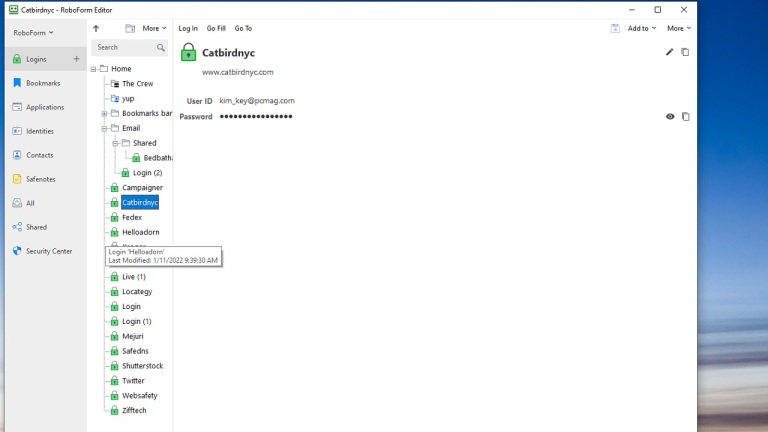
Yes, RoboForm is extremely secure. Its server is encrypted with AES256, which is about the strongest encryption around. All RoboForm data is encrypted and decrypted locally, never on servers. This is the case whether you’re accessing your data via the RoboForm web portal, the local application, or your browser extension. A single master password, which you must set and remember, holds the key to all of your data. Finally, RoboForm has a range of security features to help keep your passwords safe.
This does not mean it is infallible though. Hackers always look for weaknesses while the best password managers fight to improve. The most obvious weakness is the user. After all, if you don’t use a strong master password, or give it up to someone untrustworthy, then you may well be in trouble.
Let’s take a closer look at RoboForm security features.
Security Centre
The Security Centre monitors your passwords and tells you how vulnerable they are to attack. RoboForm calculates the security of your password in terms of the following features: how many times the password was reused, the number of duplicated login credentials, and the strength of an individual entry.
This is really reassuring as you know it’s constantly monitoring your passwords and will flag up any potential issues.
Two-factor authentication
2FA is a feature that adds an extra layer of security and makes it all but impossible for a hacker to access your account. So, to login, you’ll have to use a one-time password so that the service knows that it’s really you.
These handy one-time passwords can be sent via email or SMS. Depending on your phone type, you can also set face and fingerprint recognition. In addition to this, RoboForm supports all the main authentication apps, including Google Authenticator, Authy, and Microsoft Authenticator. However, keep in mind that RoboForm doesn’t work with Yubikey.
RoboForm plans and pricing
Now we come to the important bit: how much does RoboForm cost? Well, there are a few different plans, starting with a basic free version and moving up to more premium paid options. But which one should you go for and how much could it set you back? Let’s take a look.
RoboForm is a secure, low-cost password manager with powerful security protections. The form-filling feature is the best on the market, and I really like the unique bookmark sharing feature, as well as the option to auto-fill desktop application passwords. It’s not the most full-featured password manager on the market, but it’s priced competitively for users on a budget, and provides the secure encryption needed to keep passwords 100% secure.
RoboForm Free
RoboForm has a pretty great free version that is as useful as some paid password managers. This tier comes with all RoboForm’s best features, including unlimited logins, form filling, password audit, and a password generator.
To sign up, all you have to do is enter a few basic details for an online account, download the desktop app, and you’re done. And it’s not just a free trial, either. You can use RoboForm’s free version for as long as you like without having to pay a penny.
RoboForm Everywhere
If the free version is not enough, then RoboForm offers the Everywhere package.
This provides features such as syncing to ensure that all of your devices have the most up-to-date codes and data. Premium subscribers also gain access to a “cloud backup” service, accessing services via the web, two-factor authentication, and 24/7 priority support.
When purchasing RoboForm from the website, you pay by the year. One year will cost you $23.88.
If that’s not enough, you can select either three or five years. The latter costs $99.50. RoboForm is keen to point out the 16% saving you can make by pledging your loyalty long-term.
This license is intended for one person and their devices. If it’s your family that needs the protection of RoboForm, then the security firm has a solution for you.
Everywhere Family plan
The RoboForm Everywhere Family plan provides the same features in the other two brackets, but with more licences to go around. Five users are welcome to use a single subscription.
A year’s subscription will set you back $47.75. As with the individual offer, subscriptions are chosen from a choice of, one, three, and five years.
Loyalty is also rewarded. A 10% and 16% savings applies to the three-year and five-year packages respectively.
RoboForm for Business
For the companies that need a more professionally centred solution, the password management service has a corporate focused variant as well.
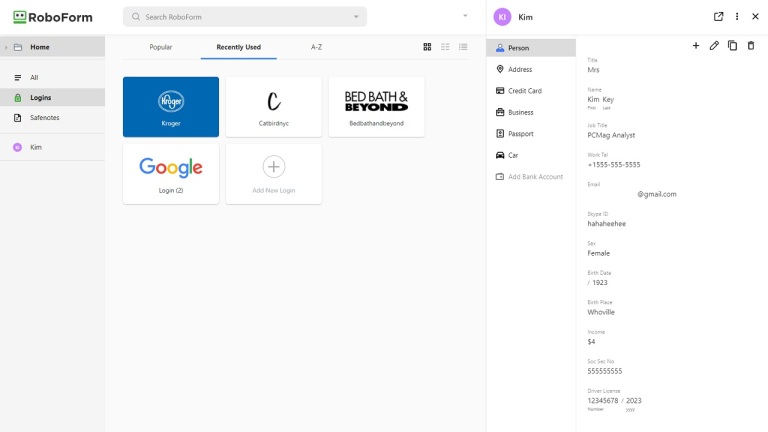
The list of perks includes:
- Centralised employee onboarding
- Centralised policy deployment
- Secure group sharing
- Role based access permissions
- Unlimited number of admins
- Additional two factor authentication
- Active directory integration
- Password audit for users and groups
- Advanced reporting
- Dedicated tech support
The bill will depend on the size of the organization. A subscription is charged per user per year. When selecting a single-year package for a single user, a subscription is charged at $34.95.
As an example, if there are 30 people using the licence at the company at the yearly rate, then the total cost comes to $1,048.50. This includes a $150 discount offered by the website. This discount appears to apply to orders of 11 or more. When we entered 11 into the order space, we received a $44 discount.
Further savings can be achieved by taking out a long-term deal. It’s 15% for three years and 25% for five.
RoboForm Free vs RoboForm Everywhere: is it worth the upgrade?
Yes. The RoboForm Everywhere plan comes with so many extra features that it’s definitely worth the upgrade.
Free users don’t get access to items many would call necessities. This includes synchronization across platforms and devices, web browser access, two-factor authentication, and priority 24/7 support. Potentially beneficial features like a secure share folder and cloud backup service are also unavailable to those unwilling to spend extra.
The main drawback of the free version is the lack of password syncing, especially if you use multiple devices. You see, the feature allows for a password entered on your mobile phone to be available on your desktop, and vice versa. Without it, you’ll have to sync the passwords across all your devices manually.
What platforms does RoboForm support?
RoboForm is accessible on lots of platforms and devices, including Windows, macOS, Linux, Android, and iOS. You can also get an extension for your favorite browser. The browser extensions are available on Chrome, Firefox, Opera, Microsoft Edge, and Safari (Mac only). As you can see, the selection is pretty versatile, which means that RoboForm’s unlimited connections option will really come in handy.
Keep in mind that, for Windows and Mac users, RoboForm’s web application is the main version of the password manager as it gets updated more often than the desktop version, thus looking more modern and running more smoothly.
RoboForm on web browser and extensions
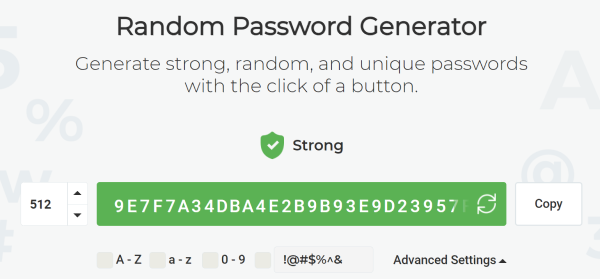
The RoboForm website experience is the best one that you’ll get from this password manager. The slick but simple-looking interface allows you to manage your credentials without much problem. On the other hand, it might be a bit difficult to find certain options.
The user can easily see and edit existing passwords and identities. However, keep in mind that if you want to create a new identity, you need to click on an existing one first.
Identities can only be created through the website, the extension just redirects you to the website when you click on “Create new identity”. It is also available after pressing the “+” button when the “all” tab is selected.
On the other hand, the browser extension is the one that displays the code for TOTP authentication.
Working in tandem with each other, the RoboForm website and web extensions is a good offering. Just don’t forget that you must have the extension installed if you want to access the web application.
Using RoboForm desktop application
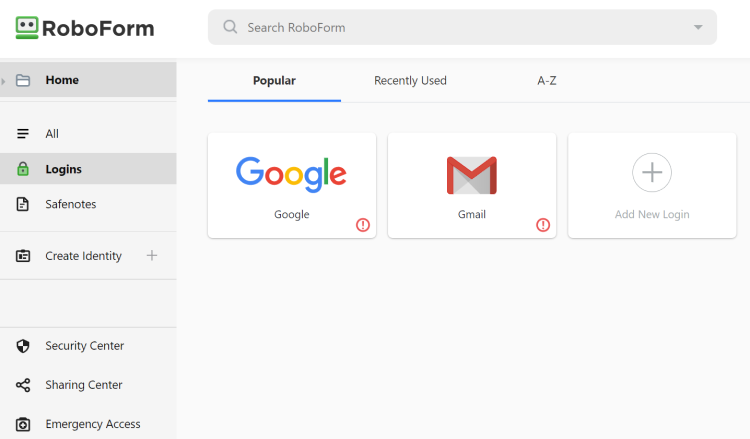
Once you’ve got it set up, the RoboForm desktop app’s interface looks similar to Windows file explorer. There’s nothing flashy about it, but it is fairly straightforward to use.
Most of the major options are placed in plain view and it won’t take more than a couple of minutes to figure out the major features.
However, there are a few small issues that hurt the user experience.
Options are presented on the left-hand side in a prominent fashion. Logins are presented as the top option. By clicking it, you can see all of your saved passwords. From here you can either single tap the passwords displayed on the left-hand side, or double-tap them on a second interface at the center of the screen. From there, you can edit or copy and paste the info.
It may look unremarkable, but that’s probably a plus when you’re trying to get things done. It’s quite straightforward to see what’s going on and make adjustments.
Filling in forms is nice and simple although it may take you a second to adjust. The form filling facility is actually listed under a tab called Identities.
Elsewhere on the menu, you can access the Security Centre and add contacts and Safenotes. The latter is useful for storing things like a locker or lockbox combination.
The setup offers a verdict on the strength of your chosen passwords but the only advice it gives is to use the password generator.
RoboForm app for mobile phones
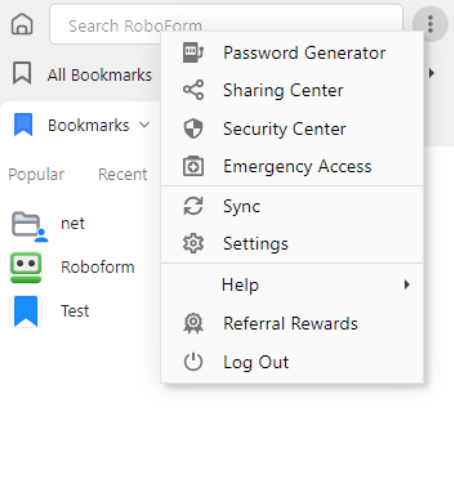
The RoboForm mobile app interface on both Apple and Android is arguably even better than the desktop version.
It’s easy to set up and lets you get on with filling out your identity information straight away. On certain documents like the credit card sheet, there is even the option to scan details in.
The app is clean and tidy, making the experience of getting around a pleasant one. Some may have an issue with the level of security offered to protect the information. Upon initial set up the user must enter only a four-digit code. And if a device has the capability there is also the option to use a fingerprint or face unlock.
Given that the primary function of RoboForm is to keep the most personal details secure, it’s concerning that the default protection is a mere four digit code (you are presented with the PIN setup screen right after logging in with your account).
There is a skip button, which allows you to add biometrics later on, but most users will use whatever option is presented to them first. The only additional option is available in the settings and it allows you to use the master password to log into the app.
Equally disappointing is the password login system. The software struggled to work with other handset apps.
While on Android, we found that even with passwords already on our database, RoboForm struggled to fill the login space. As we tried to access Netflix, we were first asked to log into the password app, before being given a shortlist which did not contain our Netflix credentials.
When we tapped Show all passwords, we were greeted by a No files found message. Our attempts with Twitter proved more fruitful though.
We also encountered issues with the RoboForm Apple app. Logging into apps and sites with a password already on file was hit and miss. When it worked, it did so quite smoothly. But when we tried to get RoboForm to capture a fresh password, it was having none of it. Despite typing in email and code character by character, the software didn’t even notice.
Customer service and support
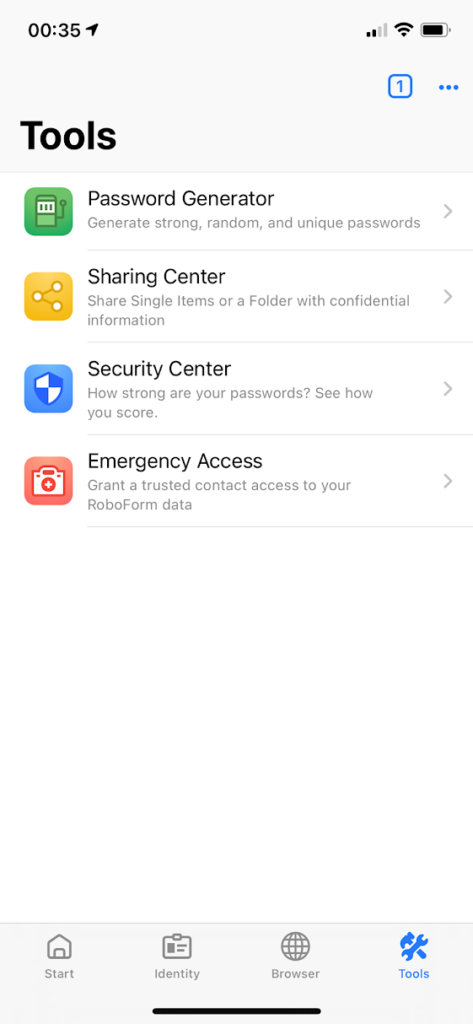
Your customer support options will depend on your subscription. If you’re a free user, you can contact them via their ticket support system. We tried the system and got an answer in a couple of days. Plus, you can find answers to most of your questions in the RoboForm manual.
Premium users with Everywhere subscription are also getting live chat and phone support. The package includes 24/7 support, 365 days a year. They’ll also get priority online support and chat support from 9am-5pm EST Monday to Friday.
For those wishing to access phone support, they can, but not in a typical fashion. There is no RoboForm support phone number a user can call. Instead, customers can place a callback request on the customer support web form. From there, a callback time can be scheduled with you.
NordPass
NordPass has no limit for how many passwords you can store in the app. On the free version, you will be restricted to one device only, so cross-platform syncing capabilities are somewhat limited.
Other than that, both password managers are pretty similar, offering such features as a password generator, two-factor authentication, and multi-platform support.
The cheapest NordPass plan will cost you $2.29 a month, while the least expensive RoboForm option starts from $1.16 a month.
Read more: NordPass review
LastPass
RoboForm is a better option than LastPass because of security.
To begin with, LastPass had a security breach in 2019. While it has been fixed soon after, such a mistake doesn’t give points to its protective quality. On top of that, if you run into any issues that need immediate answers, RoboForm has a live chat for paid users, while LastPass doesn’t.
Much like RoboForm, LastPass offers a free tier as well as paid options. Billed annually, the monthly cost of a premium LastPass plan works out to $3.00/month, while the family plan is $4.00/month.
Across the year, RoboForm works out cheaper. RoboForm’s website promotes that the premium plan costs $1.99/month, while the family plan is $3.99/month. Keep in mind that you’re paying for an annual subscription though, so you’ll have to pay it all upfront.
Read more: LastPass review
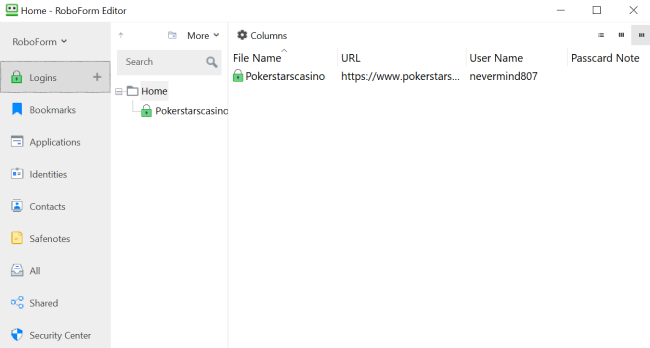
Dashlane
Dashlane is better than RoboForm for those who are willing to get a paid subscription. However, if you’re looking for the best free tier between the two, then RoboForm is the winner.
Dashlane provides a limited free tier. And password saving is limited to just 50 on one account.
But it’s worth noting that Dashlane premium customers get a VPN as part of the deal. If you’re keen on keeping your IP address private, then a VPN is certainly a useful tool.
The software is pricier than some at $3.75 a month for an individual plan. If you need a service short-term then it is cheaper than RoboForm. If you’re going for a year or longer, RoboForm will end up costing you less.
You can, however, make savings by switching to an annual subscription.
Dashlane may be the one for those who fancy having both a password manager and a VPN. The package also comes with the added advantage of payment flexibility.
Read more: Dashlane review
1Password
RoboForm is better than 1Password because it offers a free version for those who want free password security.
Unlike RoboForm, 1Password does not offer a free tier. Although it does offer similar features such as unlimited password logins management, as well as the safe storage of credit card information.
Both password managers can see and restore previous passwords. Very handy for those prone to accidentally hitting the delete button, or making mistakes in general.
The website also hints at a feature called Travel Mode that will remove sensitive data from your devices when you’re traveling abroad and restore access with a click when you arrive.
Both the individual and family plans come with a free two-week trial. Pricing works out as $2.99 and $4.99 respectively. This is billed annually.
Read more: 1Password review
RoboForm review: the bottom line
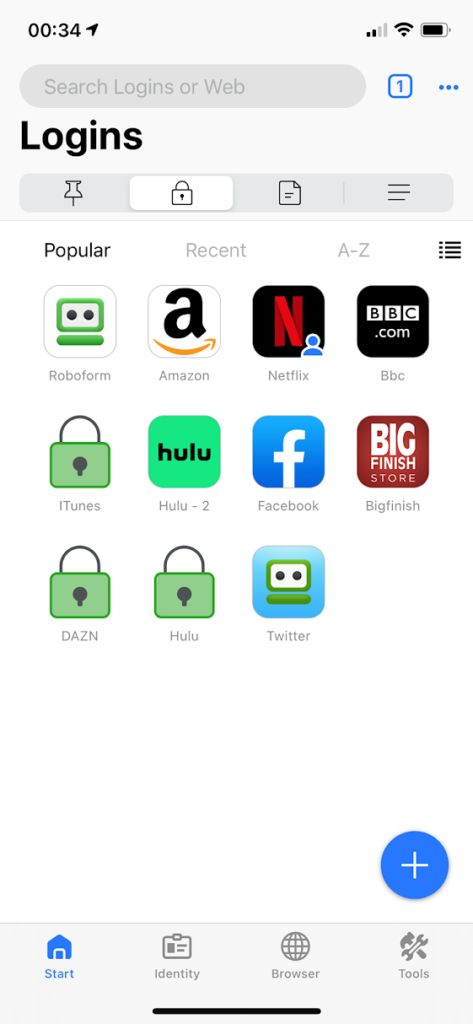
Overall, RoboForm is a great security tool. Interfaces are relatively easy to use and password saving is efficient, especially on desktop. While I did have some trouble trying to save passwords from a mobile app, I managed to fix it and run everything smoothly.
When it comes to security, there’s nothing I can complain about. The app uses military-grade AES-256 encryption, which is the industry standard at the moment. I also like all the security features and the fact that everything is encrypted and decrypted locally.
RoboForm may be for the user who has enjoyed a premium free trial on the free tier and wants to continue. Those who stay on the free tier after a trial period will find it harder work to keep their password management together.
FAQs
Here, we’ll answer all your frequently asked questions about RoboForm.
Is RoboForm really free?
Yes. RoboForm is a free download. Although, with a paid subscription more features are made available to you.
Where are RoboForm passwords stored?
If you are using the Sync option, all your data is stored on a secure server in the United States. All RoboForm data is encrypted and decrypted locally and never on Roboform’s servers. This is the case whether you’re accessing your data via the RoboForm web portal, the local application, or the browser extension.
Can RoboForm be hacked?
It’s very unlikely, provided you choose a strong master password. If you don’t have the right settings engaged, then all a hacker would need is the master password to hack into your account. But so long as you’ve got a strong, safe password, your account should be perfectly safe.