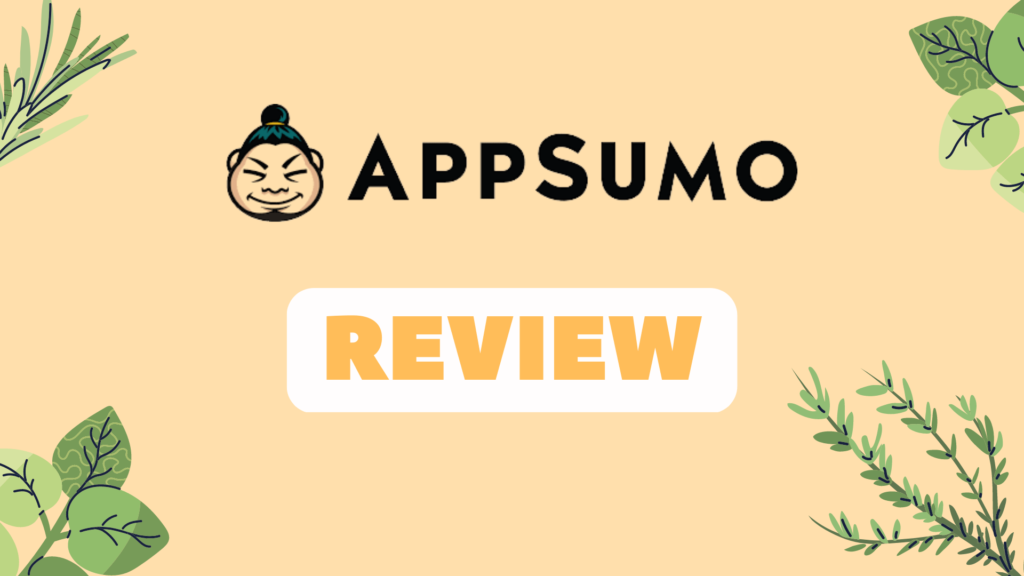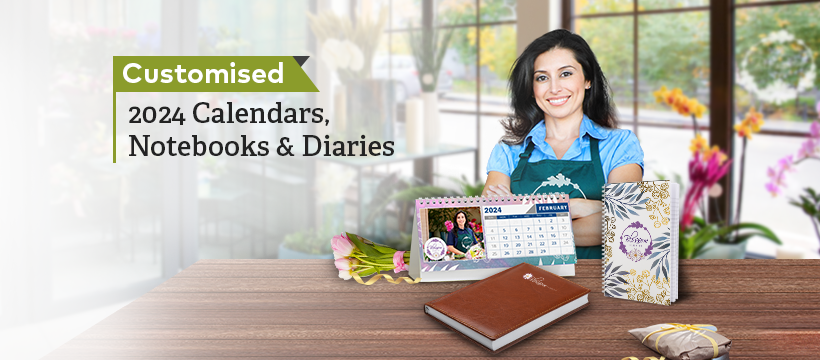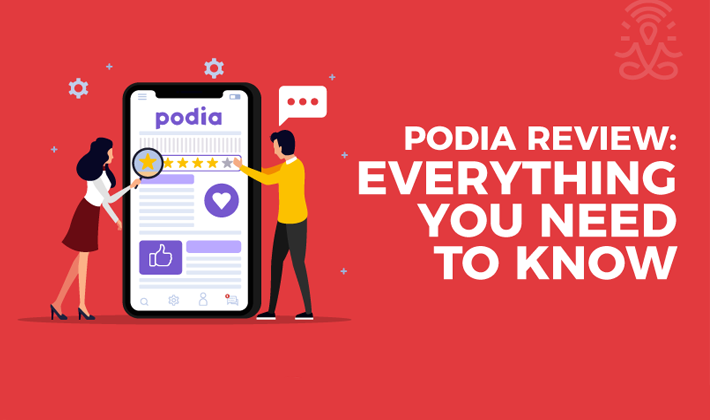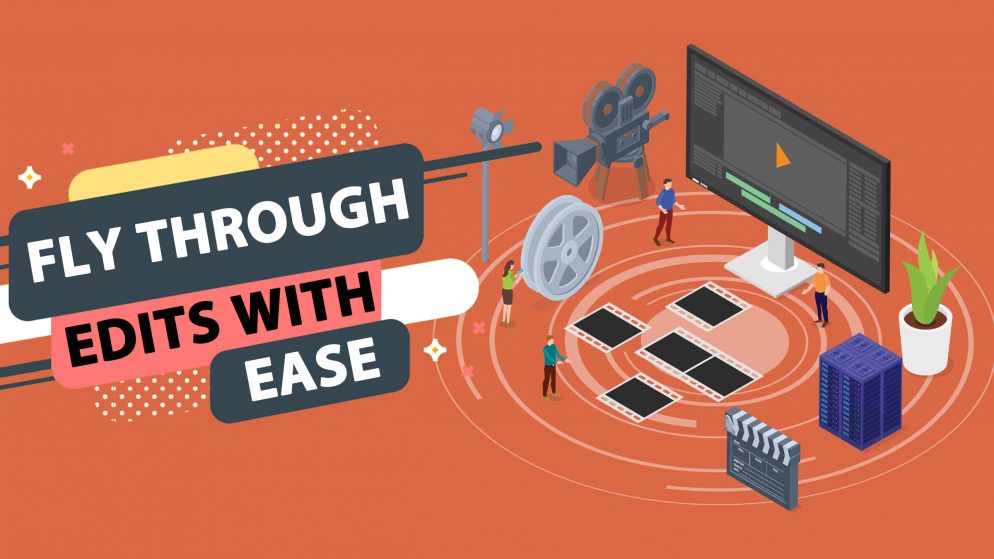

About Avid
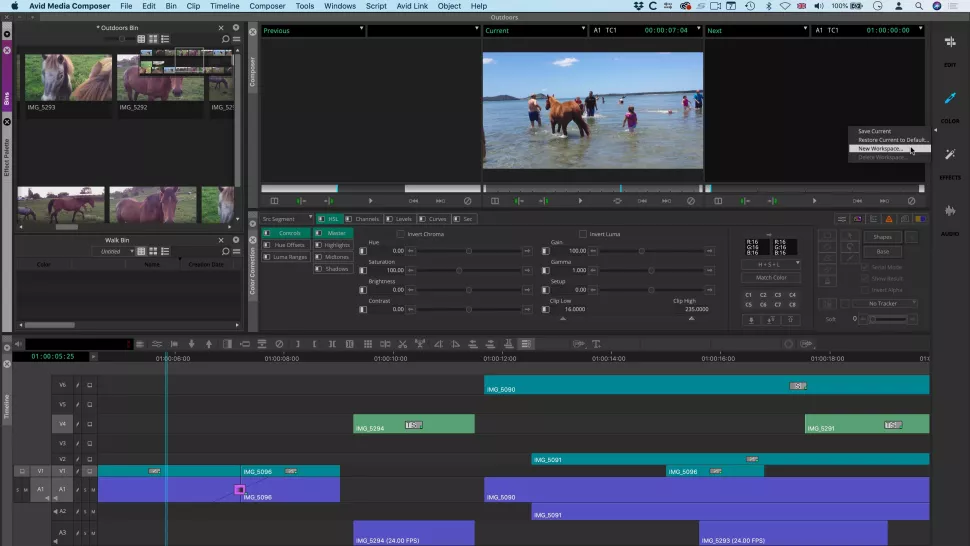
Now this was one announcement that genuinely caught me by surprise; Avid — yes the behemoth of the professional video editing world — giving away Media Composer. Even considering this was as a pared-down version of the software package, the fact that Media Composer First is now available to anyone who wants to learn to edit in Avid is a big deal.
For decades now, it was impossible to use the software without forking out for the very expensive subscription costs for their pro-level packages. Working as a post-production facilities manager, producer and editor over the past 17 years or so I’ve developed something of a love-hate relationship with them, as they are certainly the dominant industry standard, offering very capable pro level NLE solutions. Yet their software is fickle, sometimes buggy, and every update seems to cause more problems than it solves. Plus, they’re very picky about the hardware, drivers and codecs they like to play with, more on this later.
Overview of Avid
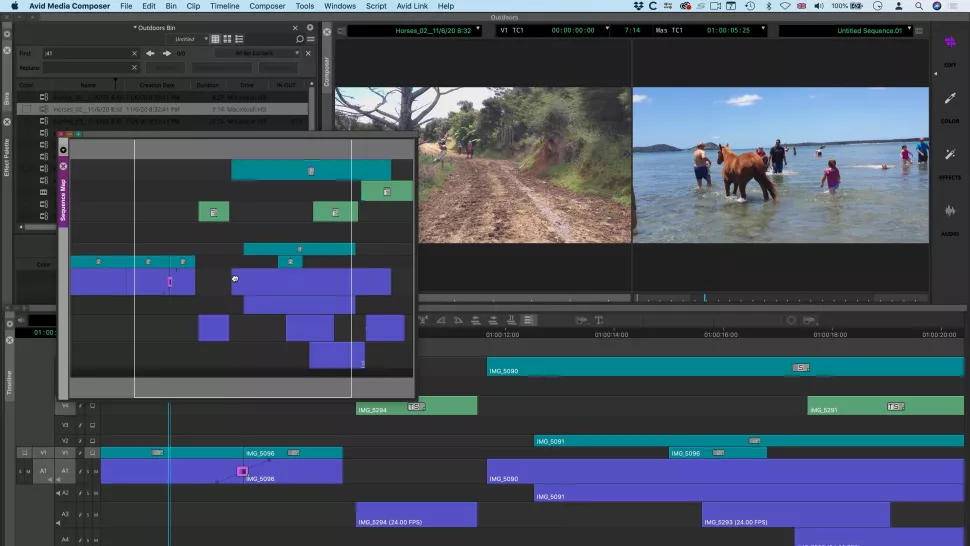
Like a thoroughbred racehorse, Avid needs careful and patient management to perform at its best. You could never install it on a computer and expect it to just work, even dedicated workstations threw up issues so offering a version to the masses is ambitious! Despite my frustrations I exclusively used their NLE software until last year, grudgingly paying the approx. $600 annual subscription fee because it was simply the most capable solution out there.
I was therefore blown away when I heard they had decided to encourage new users and aspiring filmmakers to learn the basics of the software with this free version. I hurriedly downloaded it on my MacBook Pro to test-drive it, hoping Avid had taken this opportunity to show off the best of what Media Composer has to offer.
Firstly I should point out that Media Composer First is a very limited version of the full programme, but it aims to give you the basic cutting experience, plus some key functionalities of its big brother. So before we look at a few of the most important limitations here, it’s important to celebrate the positives. We consume most of our video content via the web these days and Avid gets this, offering very basic options for exporting your finished video via Quicktime in the web friendly H.264 or their propriety DNxHD codec or even better, publish directly to YouTube or Vimeo.
Yes you can edit 4k video in First but only downscaled to HD, output is also limited to HD but again this is still the most web friendly format and to make your 4k files work for you Avid retain the awesome FrameFlex from the pro version. FrameFlex enables you to resize and reframe Linked 4k footage to best fit your HD edit while keeping the advantage of the higher res footage, I really love this tool!
Pros
- Includes nearly every tool and feature offered in high-end, professional editors
- Strong social exporting options
- Sophisticated multi-cam editing
- Very similar to its widely used professional cousin, which makes it a great educational tool
Cons
- Doesn’t support 4K
- Limited import formats
- Maximum of four video tracks
- Very difficult to learn compared to consumer products
Avid Review
Avid Media Composer First is the free version of one of Hollywood’s most popular film and TV editing programs. It offers many of the same features you’ll find in the pro version, but exporting is limited to 1080p resolution, and it maxes out at four video tracks and eight audio tracks. If you have the patience to grapple with its complexity, it’s excellent software for learning professional video editing skills.
The interface
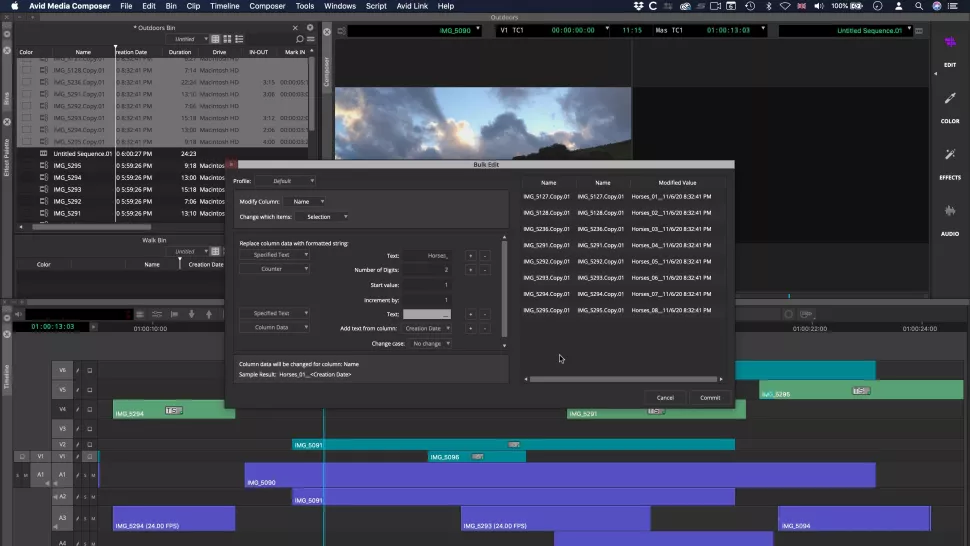
The entire interface has actually been completely redesigned. No longer is every part a floating window. The idea was to make it feel familiar to editors who have been used to Premiere’s or Final Cut’s interface.
You’ll find Task-specific workspaces on the right hand side – in previous versions these were more hidden from view. Now that they’re prominent, it encourages editors, especially novice ones, not to restrict themselves to a single configuration but to use the one that works best for the job at hand, be it Editing, Colour correction, applying Effects, or working with Audio.
When panes are turned into floating windows, they can be placed on other screens to extend your workspace for instance (if you’re lucky enough to work with multiple screens).
But Media composer didn’t lose its flexibility from when everything was a floating window: it possible to resize and reposition the panels to suit your needs. Even better, saving your custom configuration as a new preset, puts it on the right hand side, just beneath the default ones.
Importing
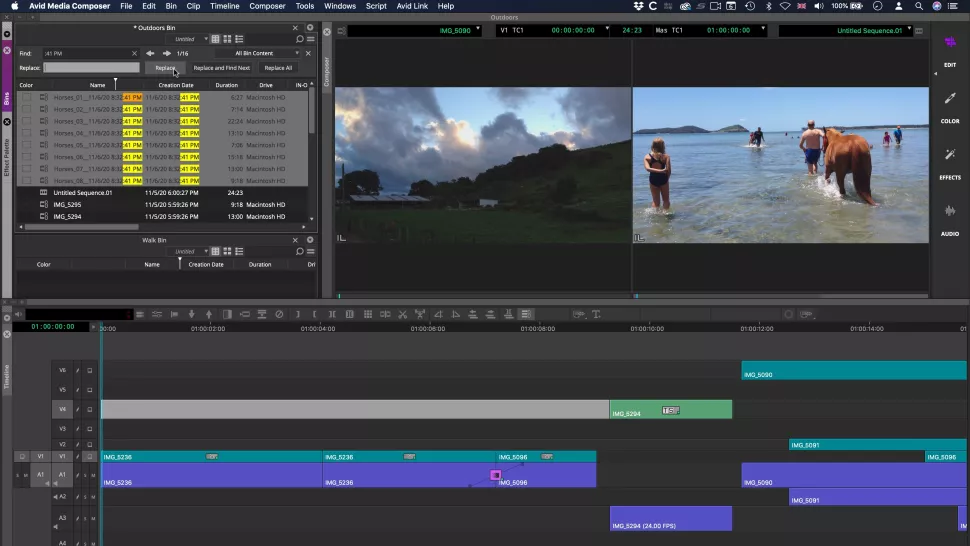
Before you start, you first need to set your project’s dimensions – create projects up to 16K, or with custom height and width, which is ideal if you’re looking to build web banners, or promos for expositions for instance.
It’s worth noting that when you launch the software, you’ll also notice a ‘What’s New’ section as a separate menu. This is where you can quickly check all the new features added with each update, from version 2019.6 onwards.
Importing media is done in a variety of ways. If you work with a tape deck, you just connect it to your computer and log and capture the footage. If your camera records to an internal hard drive, hook it up and use the Source Browser to import the footage. Add any media already stored on one of your drives to Media Composer in the same way, although you have the choice of either importing the footage or merely linking to it – the latter saves space but you need to make sure that drive is kept connected in order to edit with your chosen media.
Your imported footage is placed into bins, helping you organise yourself as you gather up the resources you need to create your project. From there, double-click on a clip to preview it, set in and out points and add your selection to the Timeline.
Editing

As you’d expect, all the tools you need to cut your movie are available to you, and the experience is similar to other professional video editing software. Media Composer grants you access to multiple video and audio tracks, enabling you to create quite complex sequences.
A lot of the navigation and editing seems to work better via the keyboard. So much so in fact that the keyboard itself is fully mappable and customisable. Should you prefer, editing predominantly with the mouse is of course possible, but if you take the time to familiarise yourself with the keyboard layout, you’ll appreciate the benefits in the long run.
Some of the new features added recently include the Bin Map. When activated, this little floating section gives you a birds eye view of the entire content of your bin, along with a highlight of which part of the bin the panel is currently on. Grab that highlight and drag is anywhere else within that map to jump to it instantly. This is highly useful to let you see how much content is in a bin, and if you’re familiar with its content, how to quickly get to the location you’re interested in.
Interestingly, they also created a Sequence Map to enable you to do the same with your main timeline. It’s actually a better interpretation of the idea though, as it appears as a dedicated floating window which can be dragged anywhere on the screen, and, as it’s a window, it’s possible to dock it back into the main interface should you prefer.
Sorting media
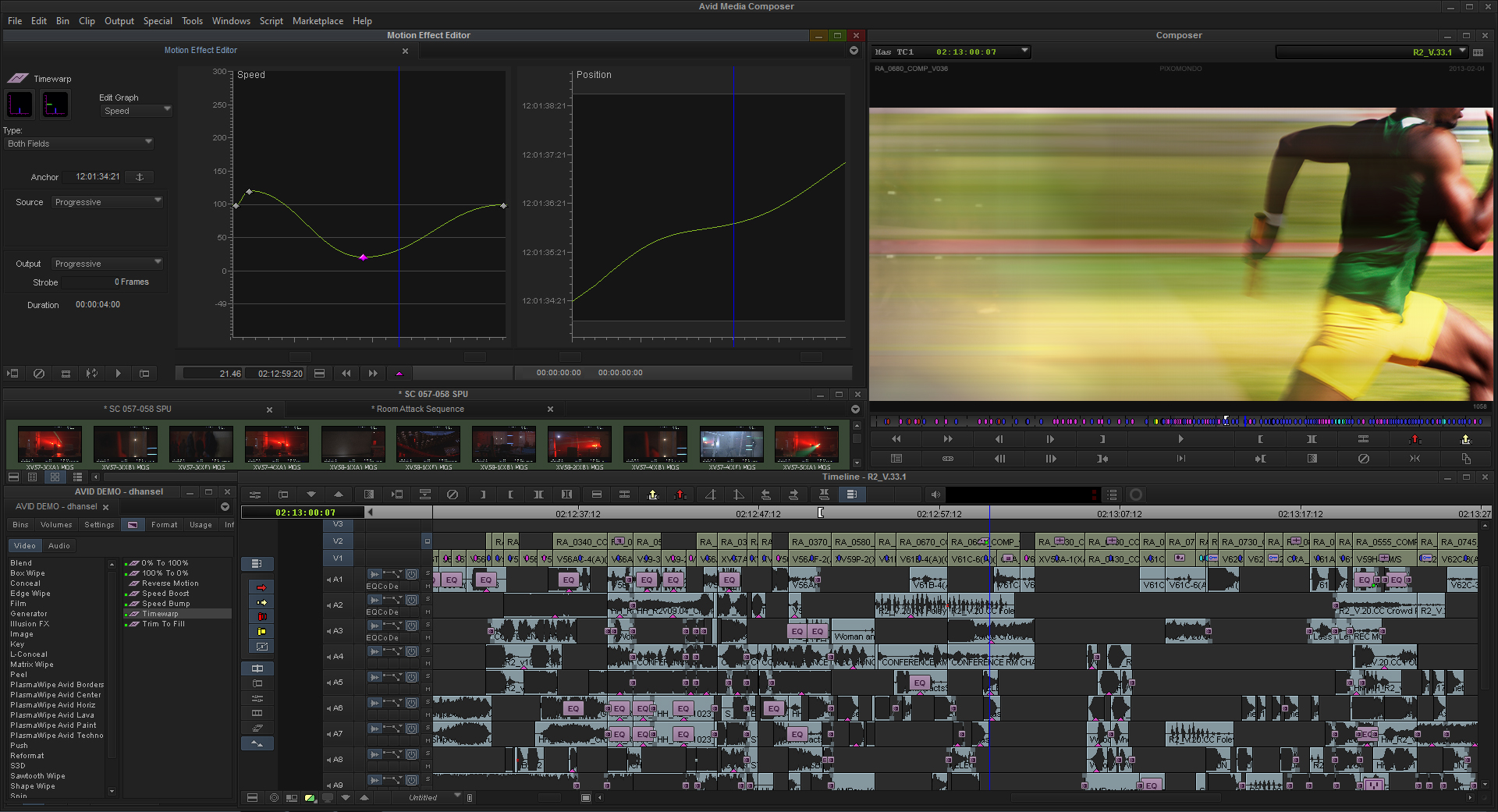
Editing isn’t solely about cutting a movie. A big bulk of the work often involves sorting and organising media, and that’s where a new feature comes in extremely handing and could save hours of work.
This is known as Bulk Edit, and it allows you to rename a series of selected clips in seconds. The interface is also extremely easy to understand. You have the ability to add additional text, a counter, or even data from the file’s metadata (such as its creation date for instance).
As you build your new names, the information appears to the right. Nothing is applied until you confirm the selection, and when you do ‘Commit’, those changes are applied instantly. Even better if you make similar changes regularly, you have the ability to save them as a preset.
You can’t use this method to remove or change letters or words within a clip’s name. Instead you’ve got Find and Replace to do just that. Type in the string you want to alter, type in what you want to replace it with, and job done – for all clips containing that information.
Effects and transitions
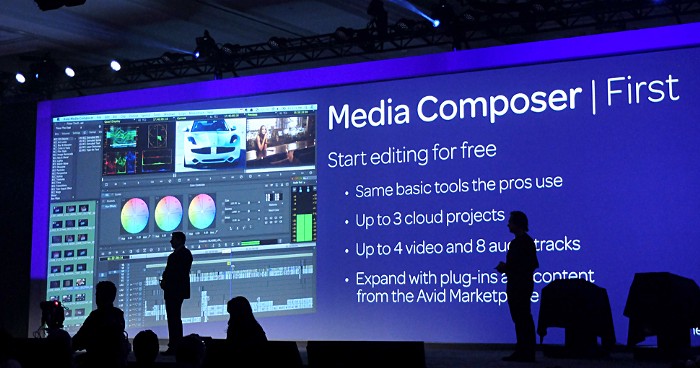
Of course, no editing application would be worth its salt without including effects to improve the quality of your audio and video. Media Composer comes with a wealth of these, from audio ducking, punch-in tools, and the ability to alter the sample rate, to video effects including colour correction, timewarp and stabilisation technology. You obviously have a good selection of transitions to choose from, and also titles through a couple of title software packages included with Media Composer.
A new feature which many may find useful is known as Masked Margin. This allows you to cut a project to a different format, such as 1:1 for Instagram. Select the mask in your project’s settings, and when you then choose either Open EXR, MOV or MP4 as your export format, you’ve given the option to “Crop to Masked Margin”, and the process is done automatically for you.
Ultimate advantage
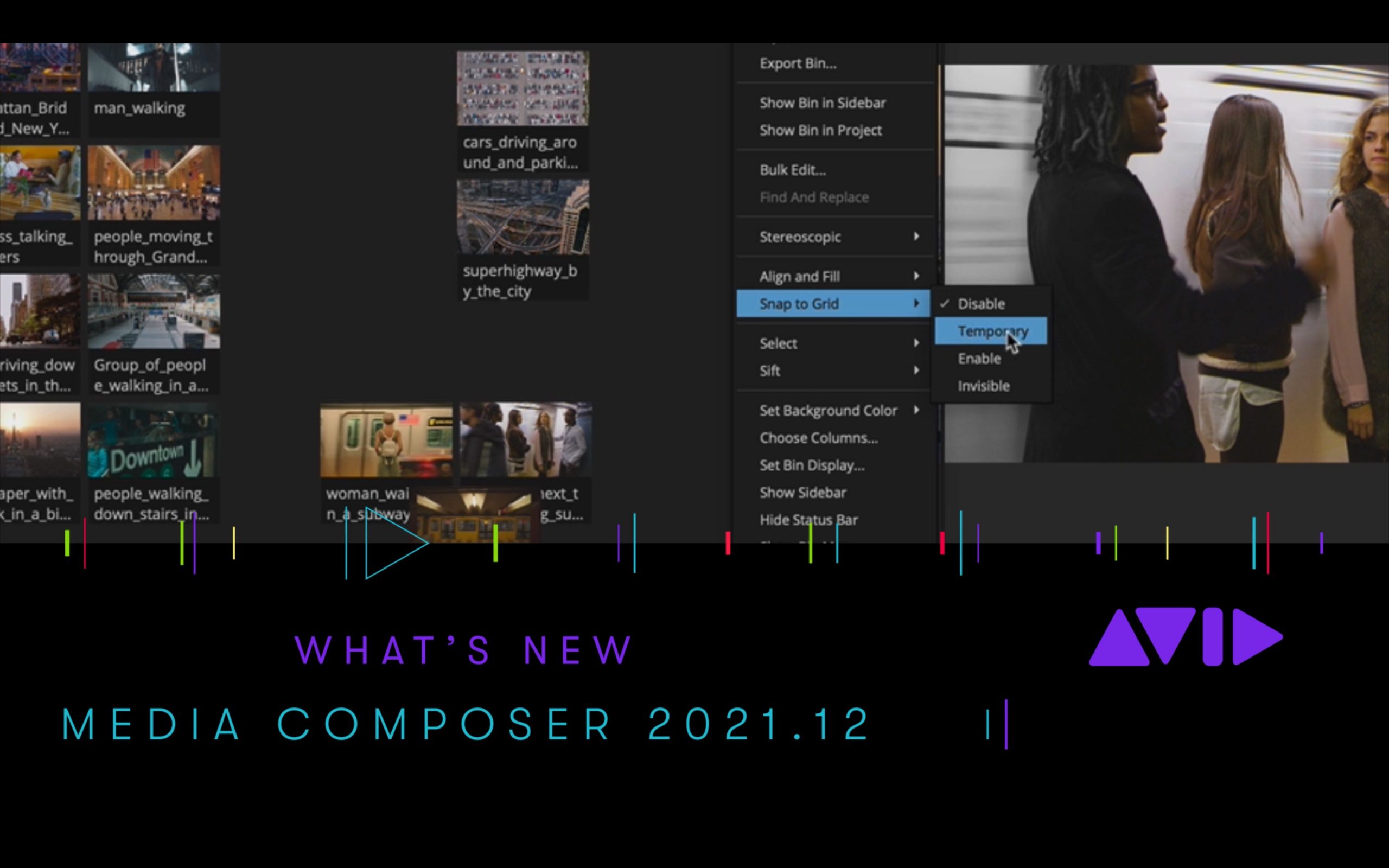
Media Composer First(opens in new tab) is free and is a fantastic way to get started and learning your way around how Avid works. Its main limitation is when it comes to exporting your work: HD is your best option.
Media Composer(opens in new tab) would cost you $24 per month on a one-year contract, $209 upfront for one year, or $35 on a month by month basis. A perpetual license is also available for $1,500.
And Media Composer Ultimate(opens in new tab) would set you back $50 per month on a one-year contract, $500 upfront for a year, or £75 on a month by month basis.
There are also special prices for students.

Some of the advantages of Ultimate include shared bins and projects, MediaCentral workflow integration, NEXIS shared media workflow, Distributed Processing and Cloud VM, and a lot of features that would only be present with the Media Composer Perpetual licence version (for some reason the subscription version of Media Composer lacks features Perpetual has).
A big pull for the Ultimate version is exclusive software, the latest of which include Phrase Find and ScriptSync, and we must admit being highly impressed by both of them.
Phrase Find is a phonetics search of your project, and all clips added to your bins. Use Command-F to bring up the search interface, type in a word or series of words you’re looking for, and click on “phrase find”… Media Composer will analyse your files and bring up a list of where within those clips it thinks those words are spoken.
Advertisement

We tried it a few times, and as you’d expect, it’s not perfect, but damn, does it function well, and would save an obscene amount of time looking for specific recorded sections. It works with multiple languages too, although only English is installed by default.
ScriptSync’s concept is somewhat similar. The idea being that you upload your script for Media Composer will look through your dialogue and mark where in the selected media those lines are said. You can then listen to each take, exactly where a specific line is spoken, compare different takes, and even effortlessly build a rough edit while choosing the best takes and angles.
Usability

As one of the most famous professional video editing software, Avid Media Composer doesn’t fall too far from the usual layout: a source list, a preview panel (and a second preview for your editing), and the timeline at the bottom. Unlike consumer applications, or Final Cut, Avid doesn’t hide away from complexity, and that’s may very well be its biggest fault:
its interface is full of commands and buttons, and if you’re not properly trained it’s difficult to get a decent footage from it. Have a good look also on requirements, because Avid will exert a great toll on your machine, especially for HD or 4K video.
Let’s start by saying that although we know that Avid portfolio includes other products like Pro Tools, or other solutions for media broadcasters, or even some hardware products, in this review we focus on Avid Media Composer, the actual tool to edit videos and movies. And Avid is really one of the most widespread professional video editing software: truly powerful, truly flexible, truly hard to use.
Features

Let’s state it clear: there’s virtually nothing that you can’t do with Avid. The only limits will come from the footage quality, and from your ability to fully take advantage of this tool. The thing is: to know exactly where the things are and how to use them you have to study every aspect of Avid – at least, every aspect you’re interested in. And if it’s true that we are talking about professional software (photo or audio editing, just to name a few) and that a deep preparation is needed, this may discourage rookies or people that don’t want to spend too much time looking for complicated hacks.
If you know what you’re doing, though, Avid is the go-to application for a professional video editor, also thanks to its availability everywhere in the industry. With Avid you obviously can edit your footage as you seem fit, moving clips around until you find the right place for everything, marking the precise frame to add on the original clip, and the software automatically adds it to your timeline; you can trim and skim clips and timeline; add an audio clip or a song as soundtrack; manipulate audio and video settings to alter them as you prefer. Everything you from a professional video editing software is there, although it’s not always easy to find what you’re looking for.
Integration with Pro Tools is almost seamless, as one can suppose from the same parent company. For editors who work with large company and have access to remarkable infrastructure, there’s Media Composer Cloud, which lets you reach an Avid remote storage system.
Support

Avid support comes from its website, which is of course full of documentation and video tutorials, as you can hope for, and you can dive through searching for the information you need. Support is included in your purchase/renting option, otherwise you have to pay extra money to get help if you’re struck with your project. Avid guarantee that, depending from the issue, can get back to you in 4 to 24 hours, which really isn’t bad.
Pricing

If you’re accustomed to Adobe’s cloud payment structure, you’ll find something similar made by Avid. For a fixed annual amount paid monthly you will use Avid, and it will always be up to date. The amount will add up to a few hundreds dollars per year, but your workflow will benefit from every new feature Avid developers will present over the next few years. If you’d like to pay monthly, without obligations, you can do so, paying a higher amount month by month:
That could be useful if your company has to hire some freelancers and give them an Avid-equipped workstation that will be dismantled after a few months; those freelancers could use Avid but your organization won’t sustain the cost of one or plus full license just for a brief period of time. Of course, you can pay a full ownership license but you have to renew your support every year because it’s not included.
Conclusion

If you can use Avid Media Composer, it is certainly the most famous video editing software in the industry. You’ll find it almost in every TV station or movie studio post-production premises, so if you are planning to get or stay in the industry, maybe it’s a wise choice to get your hand dirty with Avid.
although Avid had a great product it stand very far from having a good customer dept and extremely hard to get to them. I subscribe for a year for protools. They dont tell you that when the year is over they subscribe you back for next year with out you telling them yes. They have a portal with a button that is on for auto renewal and dont tell you nothing about it. I just enter that web like 2 times or 3.
When I signed in and today to cancel and thats where I find out that they have me in a whole year contract with out me saying yes. That was very tricky from avid installing a button on web that was already on I didn’t turn on. So watch it if you are going to do any digital subscription with this company My name is Axel Rodriguez. My expectation about this company are in low levels and don’t think will return to have this service as there were nobody to talk just an email that I sent with out getting any respond form them. So watch it you could be the next.
Frequently Asked Questions Avid
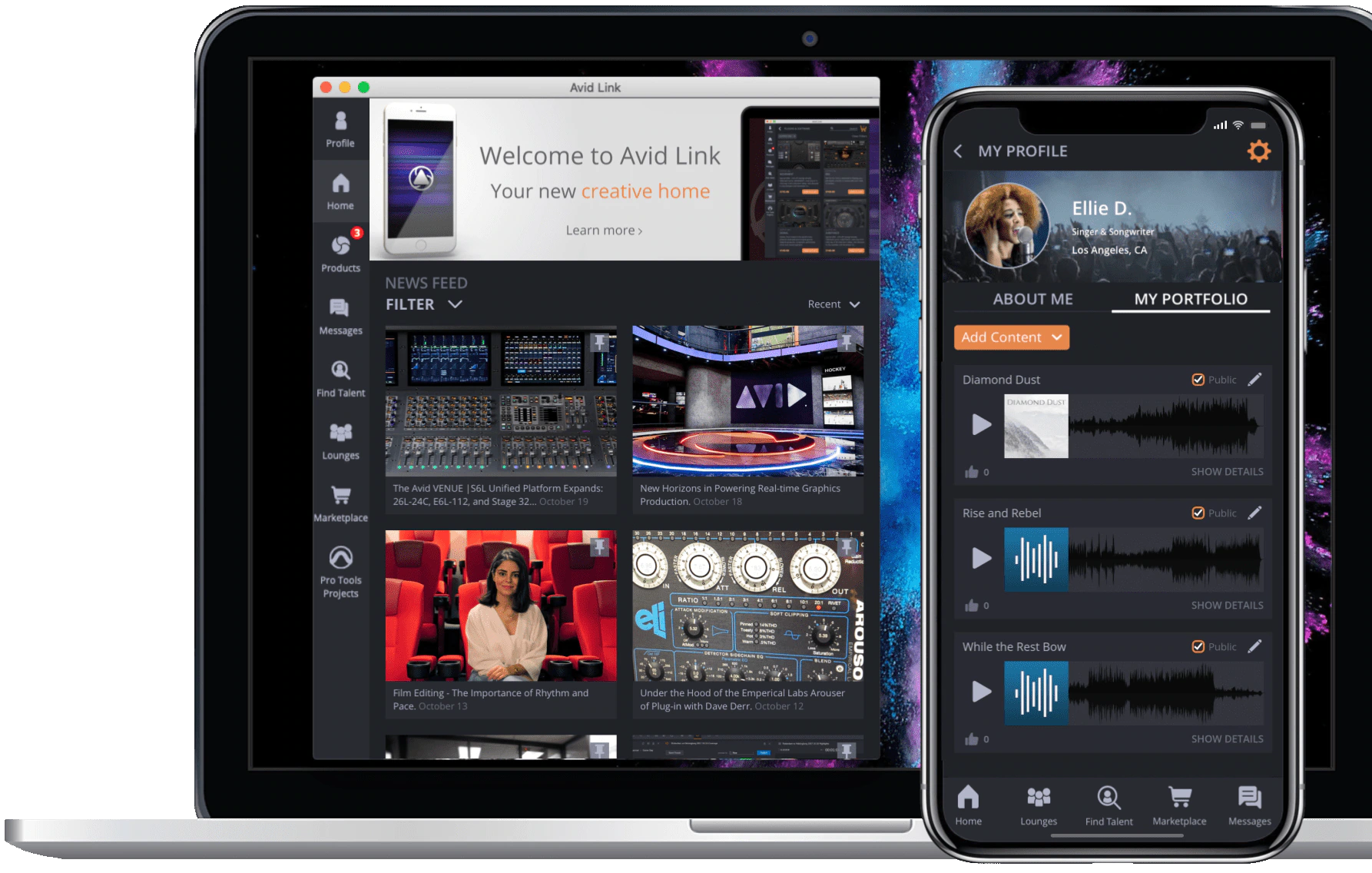
Where can I get Pro Tools | First?
Go to the Pro Tools | First product page and click the “Get it now” button (located in the top right).
What if I need more than three projects?
You can expand the Projects and Storage available for use with Pro Tools | First via your Avid account. Go to my.avid.com and click “Manage My Avid Cloud” then click “Change My Cloud Plan” to see the available options. If you have used all of your available Projects, you can export the final stereo mix then delete that Project to make room for a new one.
How do I export my mix?
Select a region in the Edit window from the start to the end of the song then go to the top menu: File > Export > Audio Mix. Choose a file name and where you want to store the file and click Export. The .wav file created is uncompressed and is your master song file, and it can be imported into apps like iTunes. Check out the user guide for more details. The .wav format is an industry standard format that can be imported into almost any other audio app.
Can I cancel my order
You may cancel an order for a shippable product, as long as the order has not yet been finalized for shipping. If you need to cancel your order, please contact our Avid Online Store Support team as soon as possible, and we will do our best to assist. If the order cannot be cancelled because it already has been finalized, you may return your order for a refund by following our Refunds and Return process.
Can I cancel or return my subscription
Avid subscription products are not eligible for return or early termination. If you are a subscriber and the laws of your resident country, provide for a cancellation or a return period, your decision to subscribe means you have agreed to the Avid Subscription Terms and Conditions.
By doing so, you waive any right you may have to return or terminate your subscription before it’s designated expiration period (either after one month or one year, depending on your subscription choice).