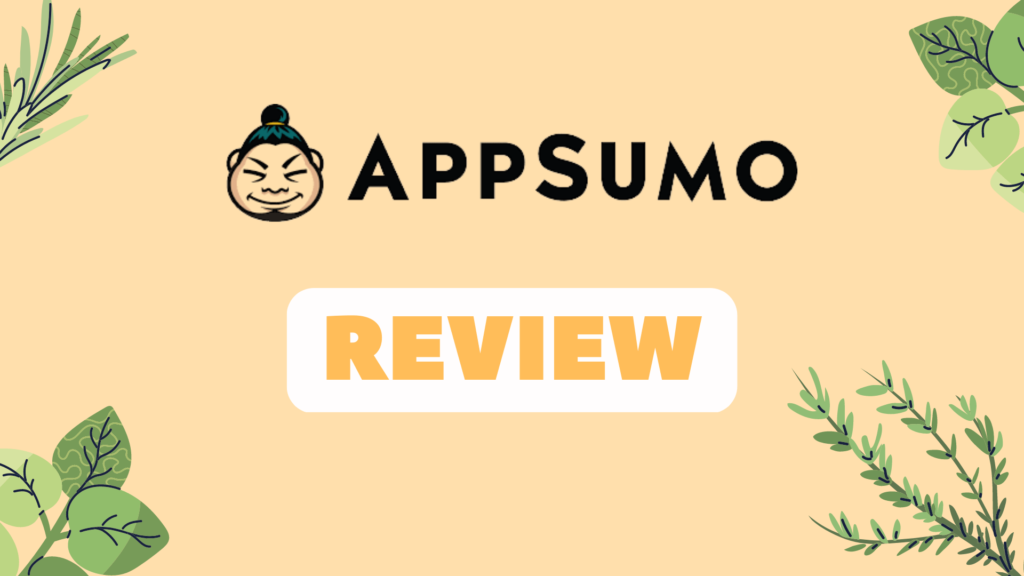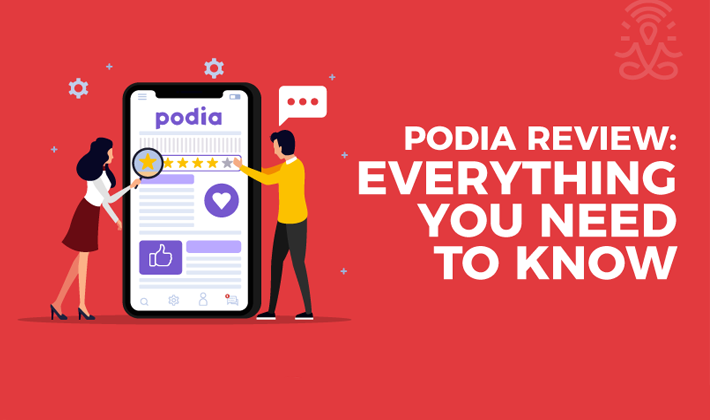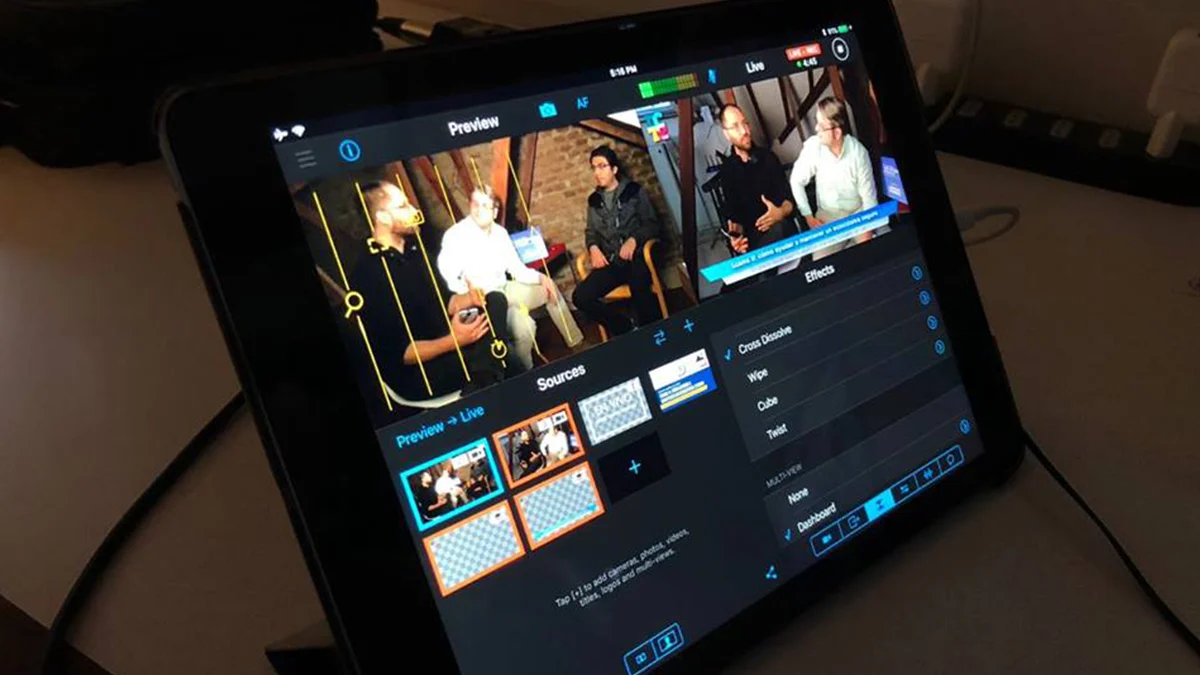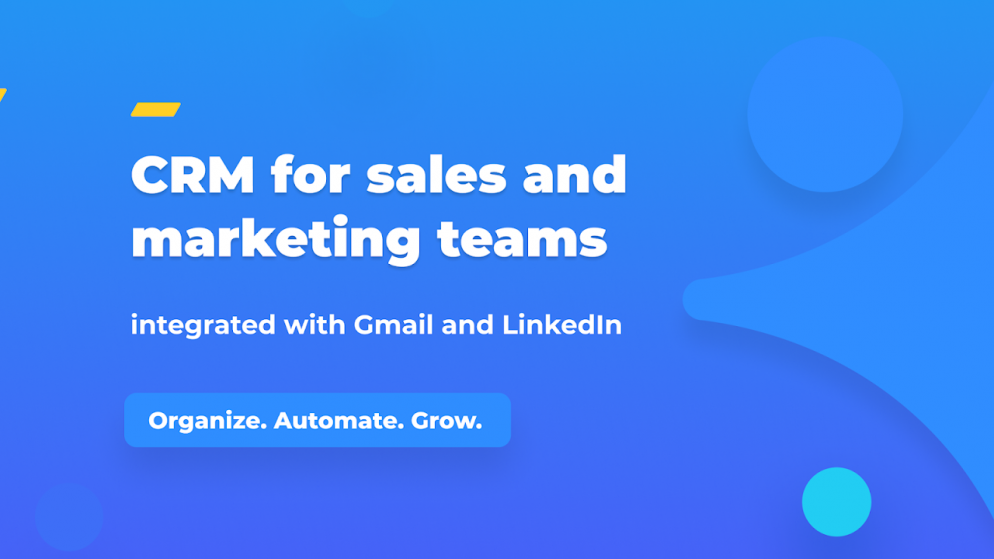
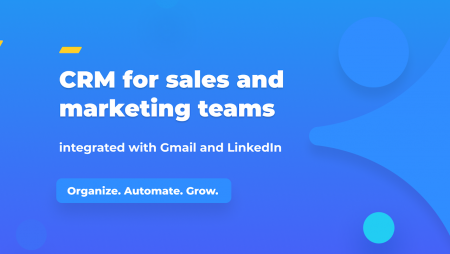
Table of Contents
What is Streak CRM?
Streak is a CRM that integrates directly with your Gmail inbox and helps you organize all of your emails. Using customizable workflows, Streak enables you to track different processes (such as sales, recruitment, project management), in addition to helping you manage different customer profiles by conveniently organizing all of their relevant contact information, personal details and attached files.
Streak offers a range of other tools to improve efficiency, such as mail merge, email tracking, and pre-written templates. You can also assign tasks, set reminders, and share pipelines to facilitate collaboration within your company.
How to Use Streak CRM
Streak can be a little confusing to navigate when you first get started, as you’ll see in some of the screenshots below. However, it has an attractive design and is easy to use once you familiarize yourself. Below, I’ll go through the steps you need to get started with Streak.
Learn Streak’s terminology
Streak uses a combination of pipelines, stages, columns, and boxes to deliver a robust CRM. Here’s a brief definition of each, before we go through the setup process.
- Pipelines: any process or workflow that consists of multiple steps.
- Stages: the individual steps or milestones that make up a pipeline.
- Boxes: where all information about your leads, customers, applicants, or contacts are stored. Boxes move through the various stages of your pipeline.
- Columns: the layout of information that you want to collect and store within a box.
Install the Streak extension
The first step is to add the Streak extension from either the Chrome Web Store or Safari Extension Gallery. You won’t be able to use the software on any other browsers at this stage, which can be a slight drawback. As Streak integrates directly into Gmail, you will need to allow access to your inbox.
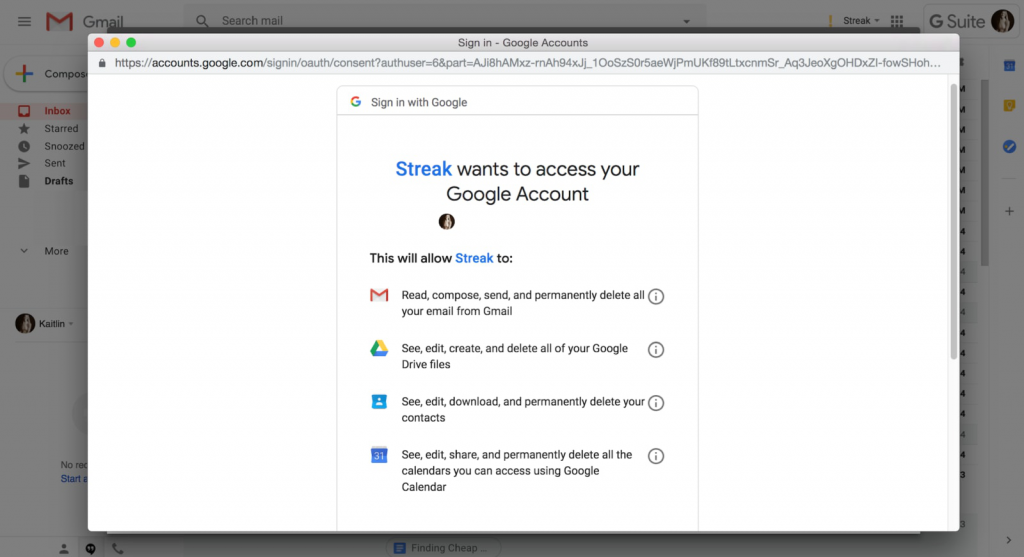
Set up your pipelines
Once you’ve installed Streak, you can start setting up different workflows for your business. As mentioned earlier, Streak uses pipelines to represent different processes. For example, I use a pipeline to manage leads from initial outreach all the way through to closed customers. I also use a separate pipeline to organize projects from the idea stage through to completion.
While you can build your own pipelines from scratch, Streak offers several pre-built templates for different business processes including recruitment, investment deals, projects, support tickets, and more. You can use pipelines to manage any type of workflow within your business.
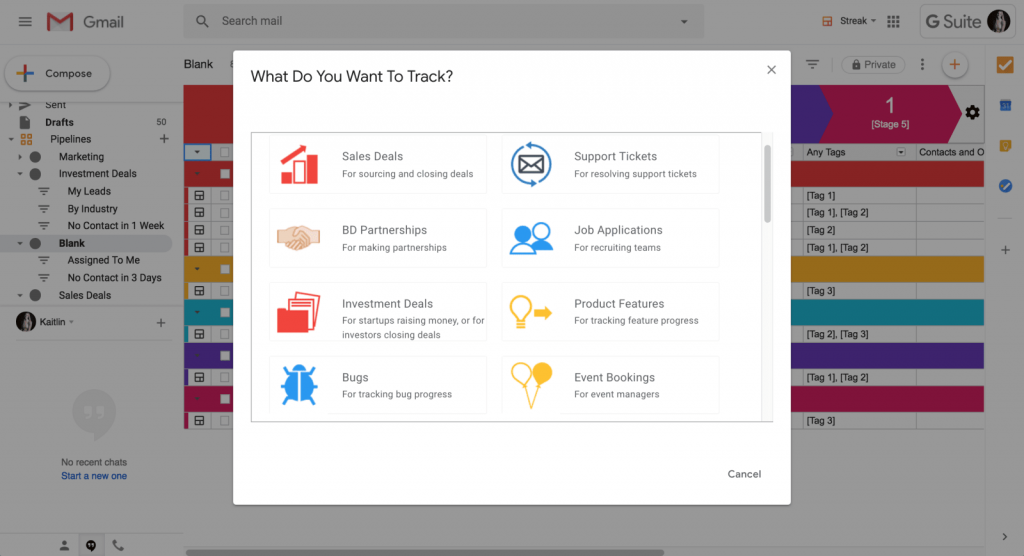
Add your stages
After you’ve selected a pipeline to track, you will need to begin adding different stages to your pipelines. Stages are the individual steps or milestones in your workflow and represent how an item moves from start to finish. For example, the stages in my pipeline are ****Lead > Demo > Negotiating > Closed–Lost > Closed–Won****. You can add or remove stages as needed and assign colors for quick reference.
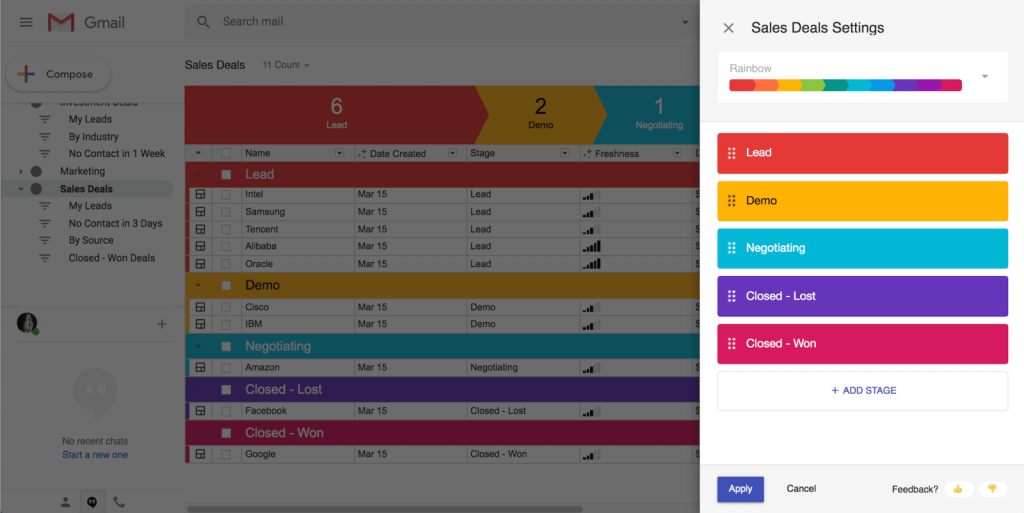
Customize Your Columns
After you’ve set up your workflow, you will need to determine the information you want to record, so that all relevant information can be conveniently organized right in front of you. Streak displays this information in columns, and you can add, move, or delete information as needed. You can collect nearly any type of contact data by customizing fields with dropdown, checkboxes, date, or freeform columns.
One useful feature that I’ve recently started using is Streak’s Magic Columns. These are automatically generated columns from data collected by Streak. As an example, I now include a ‘Freshness’ column to see how long ago a box was updated in addition to ‘Date of Last Received Email’ to see how response a contact is.
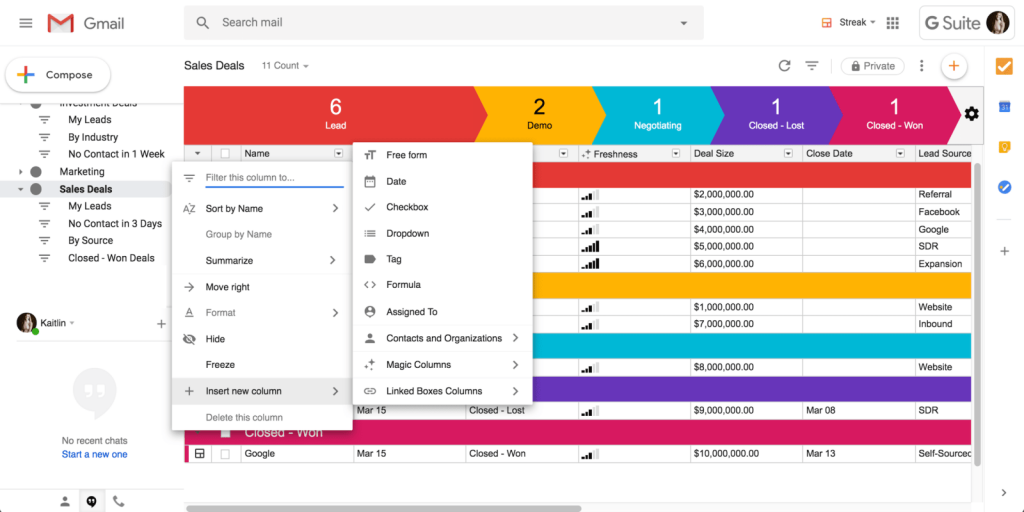
Add Emails to a Box
Streak stores all data on your leads, customers, or candidates in a centralized location called a ‘box’. Boxes are represented in your pipeline as a single row, and you can move a box through the various stages of your pipeline.
When you receive an email, you will need to assign it to a box in order for it to appear in your CRM, and before you can start tracking information. Streak allows you to add emails directly from your inbox (clicking the box icon and adding a name), from an email thread, or when you are composing a new email.
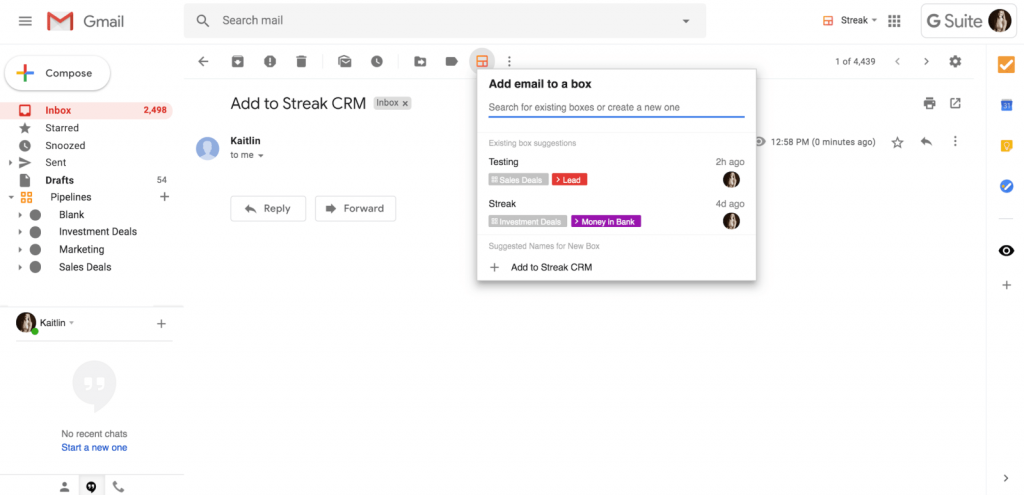
Manage Your Boxes
If you want to view more information about an individual contact, you can click through to view a box. This is where you can find all associated emails, files, notes, call logs, and column information. You can quickly see any changes made using the timeline feature, assign upcoming tasks, and set follow up reminders. There is a large amount of information available within each box, and you can customize the layout or data according to your needs.
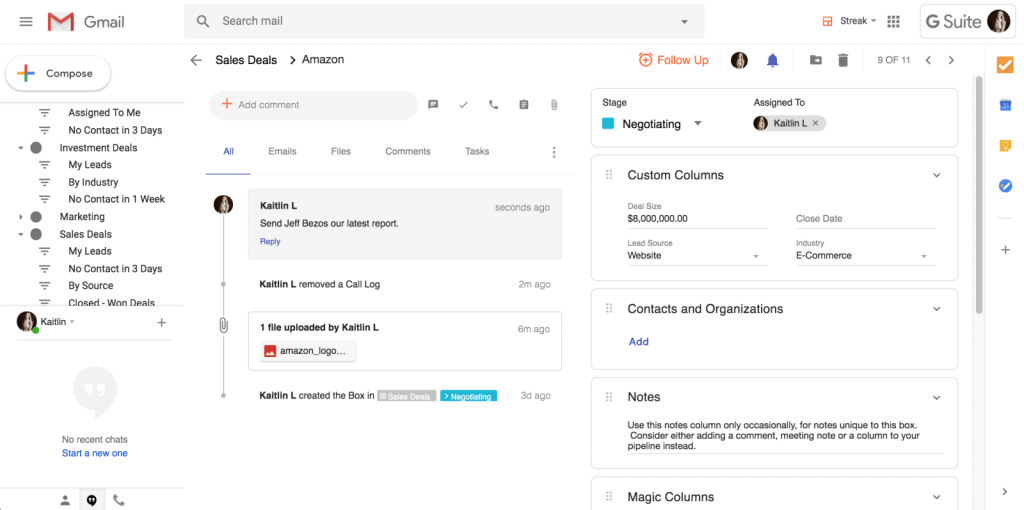
What I Like About Streak
Streak is a well-packaged, lean, tool that combines the simplicity of Gmail with a robust CRM. While it may not look like much at first glance, Streak has some powerful features under the hood that can streamline your email workflow and improve efficiency. Below, I’ll discuss what I like about using Streak and why you might consider adopting it for your business.
Ability to build any type of workflow
One of the best things about Streak is that you can utilize the CRM to track any type of workflow. While a CRM is primarily used to manage customer interactions, Streak takes it one step further and allows you to build workflows around every day processes for your business.
While I use Streak to track new leads, I also build pipelines to track emails about projects and also to manage my recruitment—I effectively use Streak as my Applicant Tracking Software. Essentially, any process that you can break down into steps can be built as a workflow in Streak. For example, you might want to create a ticketing pipeline to prioritize and manage IT support or build an editorial workflow to streamline content creation. Streak can also replace other tools that you may already be using too, offering substantial savings on monthly subscriptions.
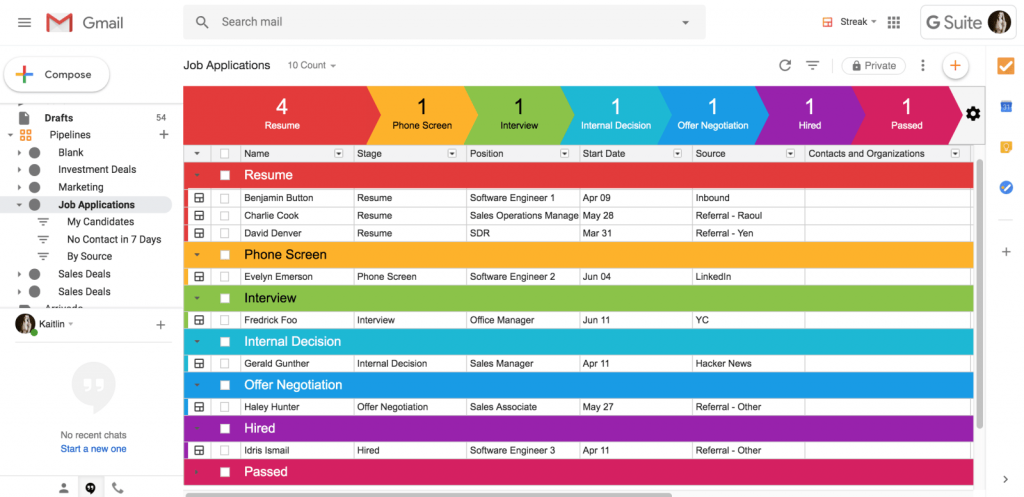
Excellent team collaboration capabilities
While I’m the only person that uses Streak in my business, the software does have some excellent collaboration features. You can create teams (e.g Sales Team A), assign different roles and permissions for each (owners, members, payer only), and share multiple pipelines.
Sharing a pipeline ensures that you have a central location where others in your team can view contact information and help manage a particular workflow. You can also assign individual boxes to team members enabling you to add comments, assign tasks with due dates, and set reminders.
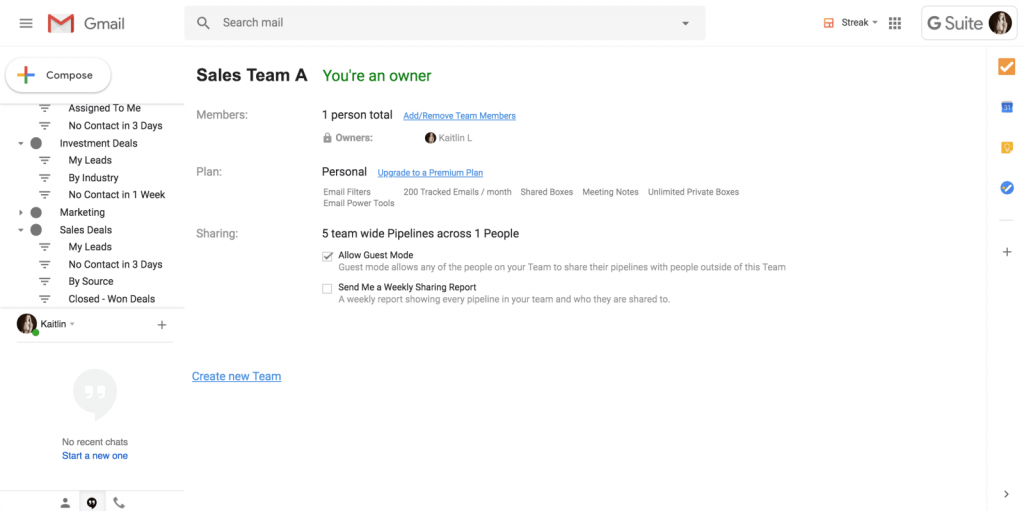
Email power tools
Streak is a powerful CRM, and to get the most out of it, I highly recommend utilizing their email power tools. These tools include functionality such as email tracking, mail merge, snippets (pre-written emails), and a thread splitter. All of these features work seamlessly within your inbox and enable you to work more efficiently, in addition to providing valuable insight into what is and isn’t working.
I frequently use the mail merge and email snippet features together. Using these features, I’m able to build and save personalized templates with text replacements, then send an email to multiple leads in my pipeline. This is a massive time saver! If you have a list of contacts that aren’t in a pipeline, you can also upload their email addresses as a CSV file, and then utilize the mail merge feature.
Once an email has been sent, I often use the email tracking feature to see when a recipient opens the message, how many times they have viewed the message, and the location/device they viewed it on (if available). Email tracking provides more context and allows you to follow up with prospects at the right time. It’s also worth mentioning that if you’re on the free plan you only get 200 tracked emails.
Email scheduling and reminders
One feature that I use frequently is the snooze button–and not just early in the morning! Snooze enables you to temporarily archive an email and bring it back to the top of your inbox at a later date—similar to the Boomerang Gmail extension. For example, if I get an email on Friday afternoon that I don’t want to reply to until Monday, I can simply ‘snooze’ the email by clicking on the clock icon and selecting a preferred date and time. The email is then be archived and re-appears in my inbox on Monday morning, when I’m ready to take action. If you do want to use the snooze feature, you will need to make sure the conversation view is enabled in Gmail.
You can also schedule emails to be sent at a specific time. For example, if you’re writing an email late at night and don’t want a prospect to receive it until morning, you can select a date/time and Streak will automatically send your email for you.
Robust free plan
Finally, Streak is a free software. While the company does have a paid plan, you can access most features using the free version such as unlimited pipelines, mail merge, email tracking (limited to 200 per month), and basic CRM features (tasks, reminders, contact details, custom columns, etc.). For a freelancer or small business owner, the free version delivers excellent value.
Streak CRM Weaknesses
Below, I’ll go through what you might need to consider before implementing Streak in your business.
Lacks features typically found in a fully-fledged CRM
As Streak is a plugin built for Gmail, it does lack certain features of a dedicated CRM platform. For example, the software’s automation capabilities and reporting/forecasting functionality is limited. In comparison, Zoho CRM (free) enables you to build workflow rules to update specific fields automatically, send emails, or add tags if certain conditions are met. You can build complex workflows for multiple stages of the sales process. Streak doesn’t have this type of functionality, but it does provide a simple CRM that helps you manage a large number of contacts across multiple pipelines.
Streak relies on G Suite
Streak is a niche product. The platform is built exclusively for Google and only works with Gmail and across G Suite (Google Drive, Docs, Calendar, etc). In addition, you can only use Streak on Google Chrome and Safari. The company does not currently support other email providers and browsers.
While this means obvious limitations for Outlook users, it isn’t necessarily a bad thing. Streak understands its audience and caters well to their needs. If you’re already using Gmail, Streak is an excellent add-on that enables you to manage your workflow directly from your inbox. If you are using another email provider, Zoho CRM is a good free alternative.
Is Streak CRM right for you?
Streak is best suited for freelancers and small businesses already using Gmail. It’s affordable, extremely customizable, and integrates seamlessly with other Google tools you may already be using. Streak does lack the features of a full-fledged CRM, which means it may not be suitable for larger companies that need advanced workflow automation or in-depth reporting/forecasting.
However, as my business isn’t overly complicated, this isn’t too much of an issue. I simply use Streak to manage various workflows (sales, recruitment, project management), and work more efficiently within my inbox. Streak provides a centralized place to store all of my contacts’ information and enables me to quickly manage every interaction I have with a customer or lead. I can collaborate with team members if needed, and utilize a range of powerful tools (mail merge, snippets, and email tracking) to save time and achieve better results.