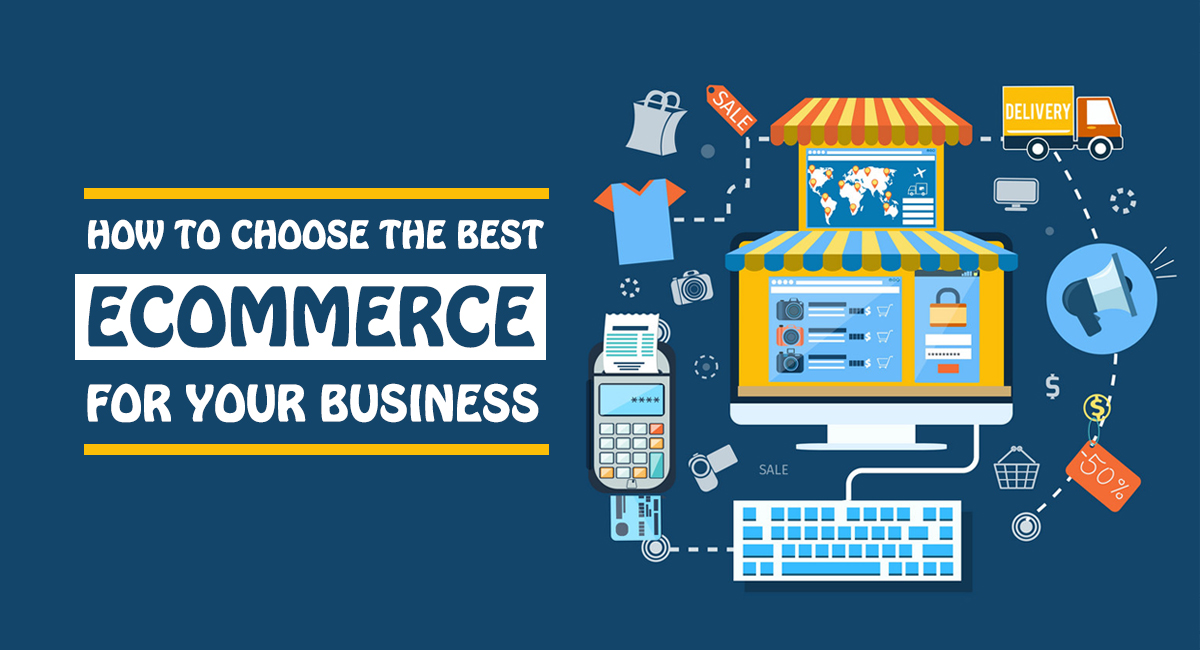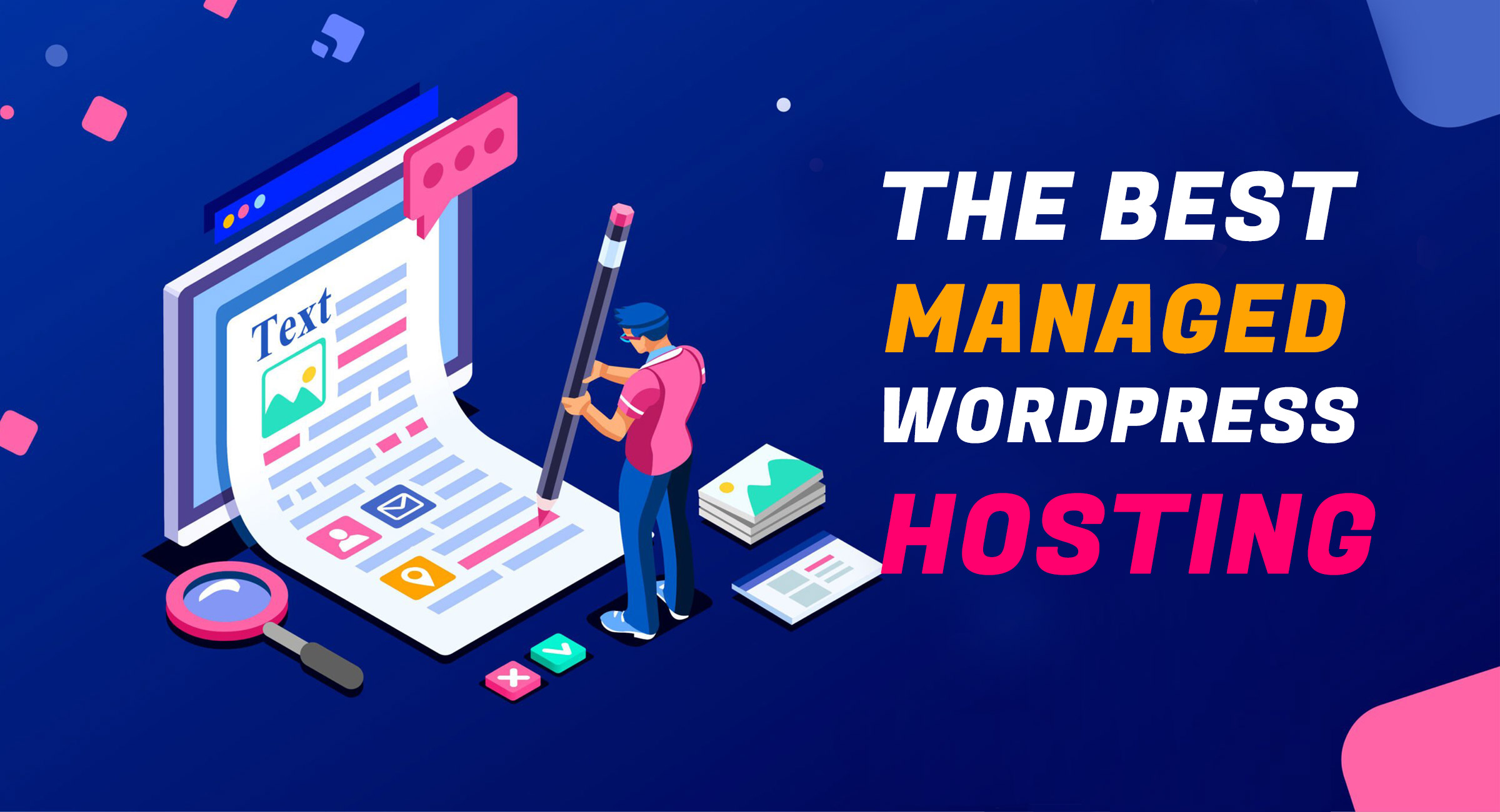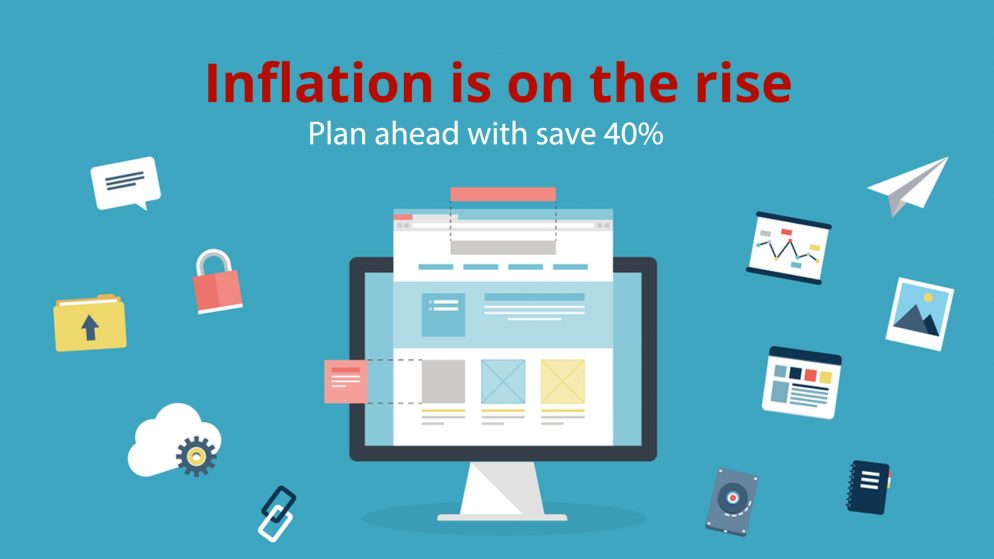
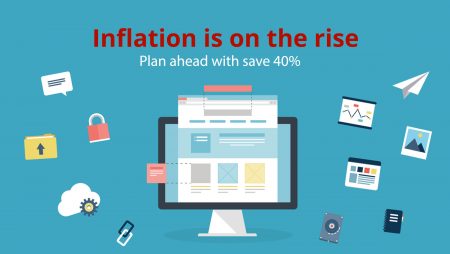
Table of Contents
Quicken is the best-known personal finance software. But is it the best? We put it to the test in our Quicken 2021 Review.
Here, we’ll walk through the general pros and cons of Quicken, who it’s best for, costs, new features, add-ons and a walk-through of features for Quicken 2019.
Quicken is one of the big names in the world of personal finance, partially because it’s been around for so long. Quicken was released in 1983. Its first version ran on DOS! So it’s something of a dinosaur among budgeting apps. With that said, Quicken still has a lot going for it, though it’s not the right financial management tool for everyone. Today, there are many choices for personal finance software, as Personal Capital is our top choice.
What is Quicken?
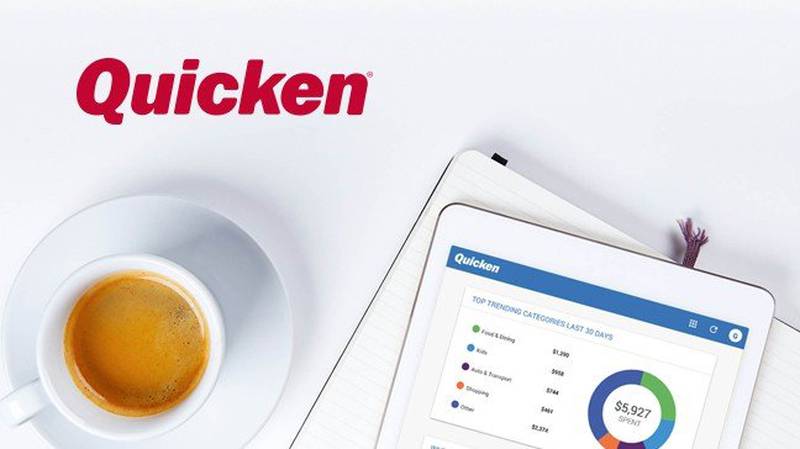
If you’ve never heard of Quicken, you may be new to the world of budgeting. As we noted above, Quicken is one of the oldest budgeting products around. And it has seriously evolved over the years. It can still be an overwhelming platform for some, but it’s become more intuitive and user-friendly, meaning it can meet the needs of detailed budgeters and basic budgeters alike.
These days, you can access Quicken through its traditional downloadable software, which is updated manually. But you can also use the product completely online.
Quicken 2020 Features
Quicken comes out with a new version each year. In 2018, the biggest new features were expanded options for Mac users, for instance. You can upgrade your older version, or you can just get started with the latest version. Here’s what you’ll find with Quicken 2019.
New Features and Costs for 2020
For 2019, Quickens biggest new feature is web access from any browser. This is great news for those who want to be able to manage their finances from multiple computers, since before you could only access Quicken on the computer where you actually downloaded the desktop software.
The web version of Quicken doesn’t have all of the features, but it does give you the ability to view balances and transactions, look at budgets and accounts, and check out your current investments and spending trends online. You can also navigate through the streamlined web dashboard, which includes much of the same information as the desktop version but is easier to navigate.
Other fixes and additions include:
- Multiple customer-requested bug fixes and enhancements, specifically focusing on reliability
- Faster start-up and load times for Quicken for Mac
- A better and faster user experience for managing investments
- Monthly releases that include bug fixes, so that the platform can evolve more quickly
- The ability to email reports directly from Quicken
These are Quickens newer features, but here’s a rundown of the basics you can expect from this well-known platform:
Home
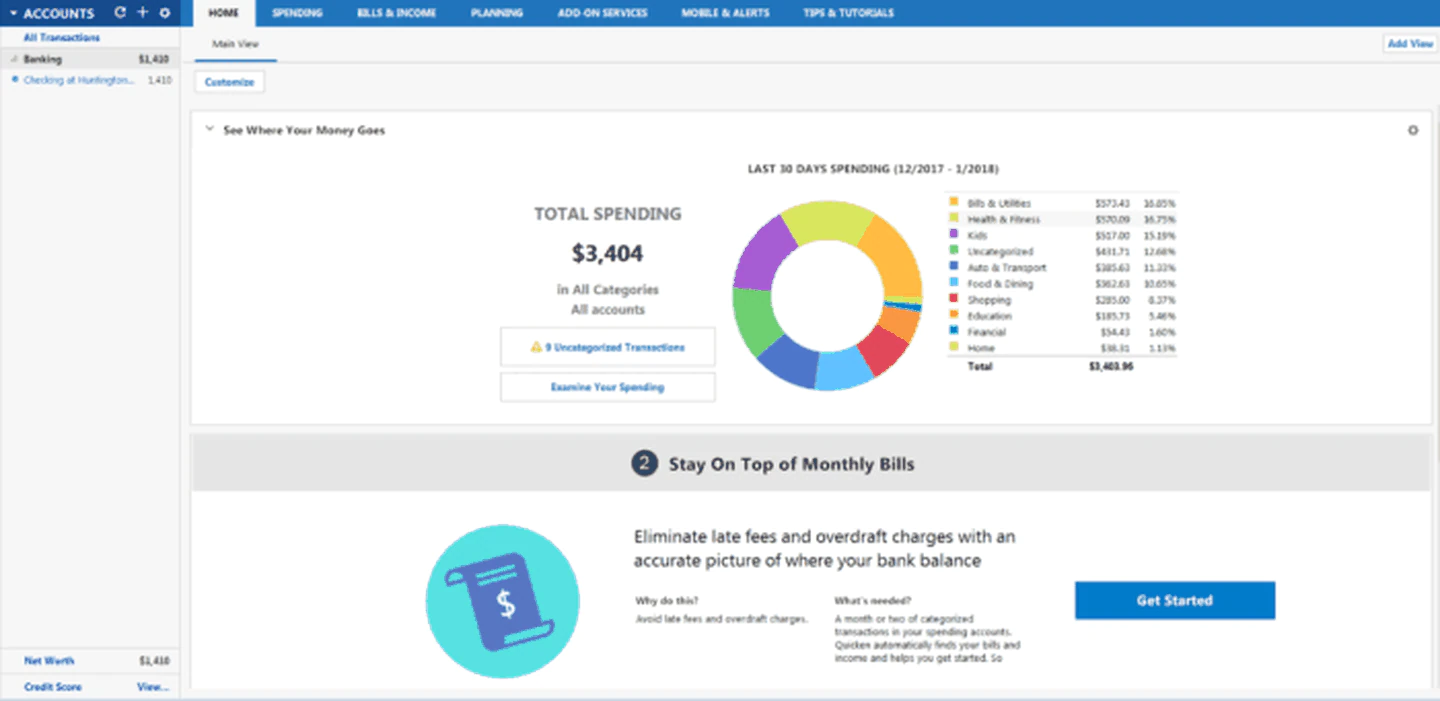
The first tab on your Quicken interface is the Home tab. This gives you a quick summary of your current financial situation. The good news is that you can customize this screen. You can show your spending first or prioritize your investments. It’s completely up to you.
When you start up Quicken, the home screen will give you different quick-start options, as you’ll see below. You can see that Quicken wants me to set up my bills in the system. And as you’re getting started, you can use the built-in wizards to walk through these processes step by step.
The Customize button lets you choose exactly what appears on your home screen and in what order:
From the Home screen and every other screen, you’ll see the navigation bar on the top and one on the left. The bar on the left includes your current net worth at the bottom.
Spending
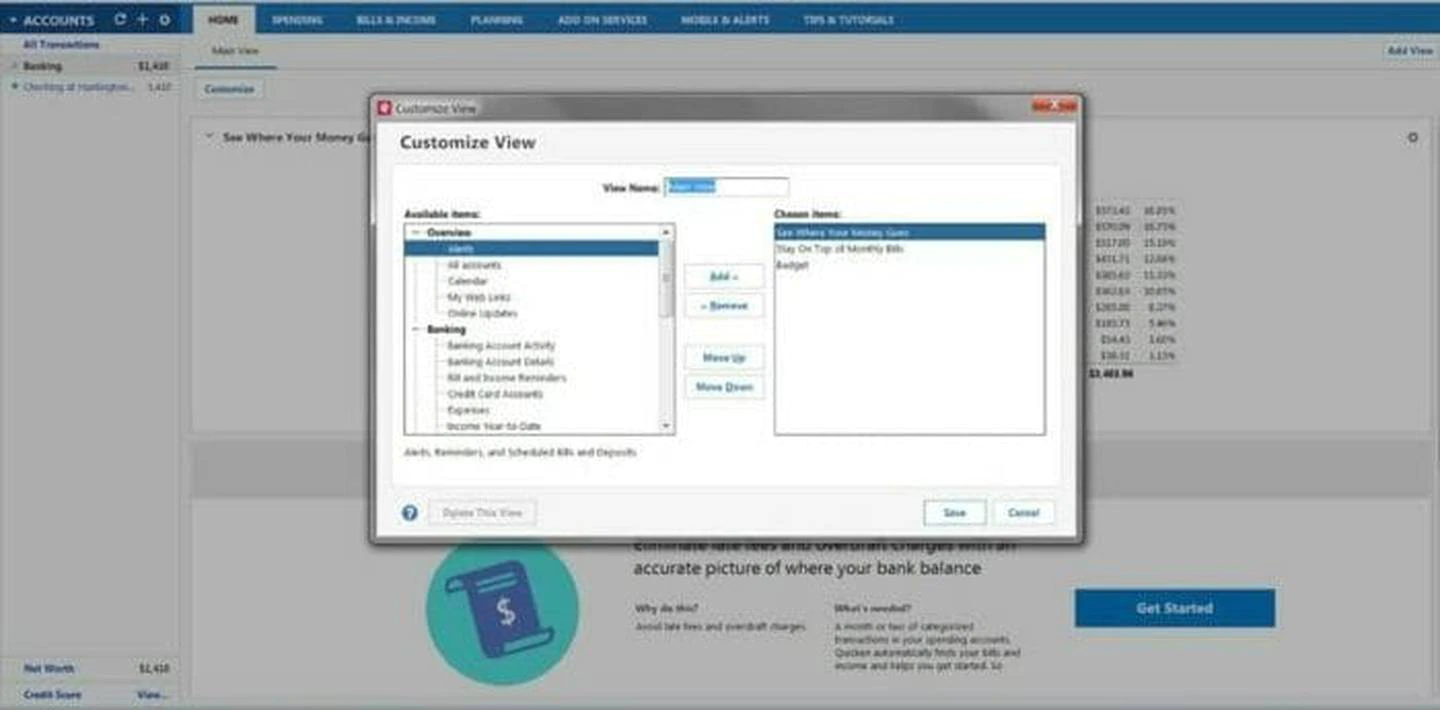
The second tab is where you’ll go to track your spending. Quicken will automatically break down imported transactions into categories. But you can always recategorize transactions. You can also change the categories here, depending on how your budget breaks down.
One of the nice things about this screen is that you can look at spending in different chunks. The drop-down menus at the top let you look at spending only from certain accounts, or from certain periods of time. So you can see what categories you spend on from your checking account versus your credit card, for instance.
Keep in mind that this data could be totally inaccurate as it comes in. Quicken will alert you when there are uncategorized transactions. But you may want to double-check the categories of every transaction as it imports. Sometimes Quicken just guesses wrong, which can throw your percentages way off.
Bills and Income
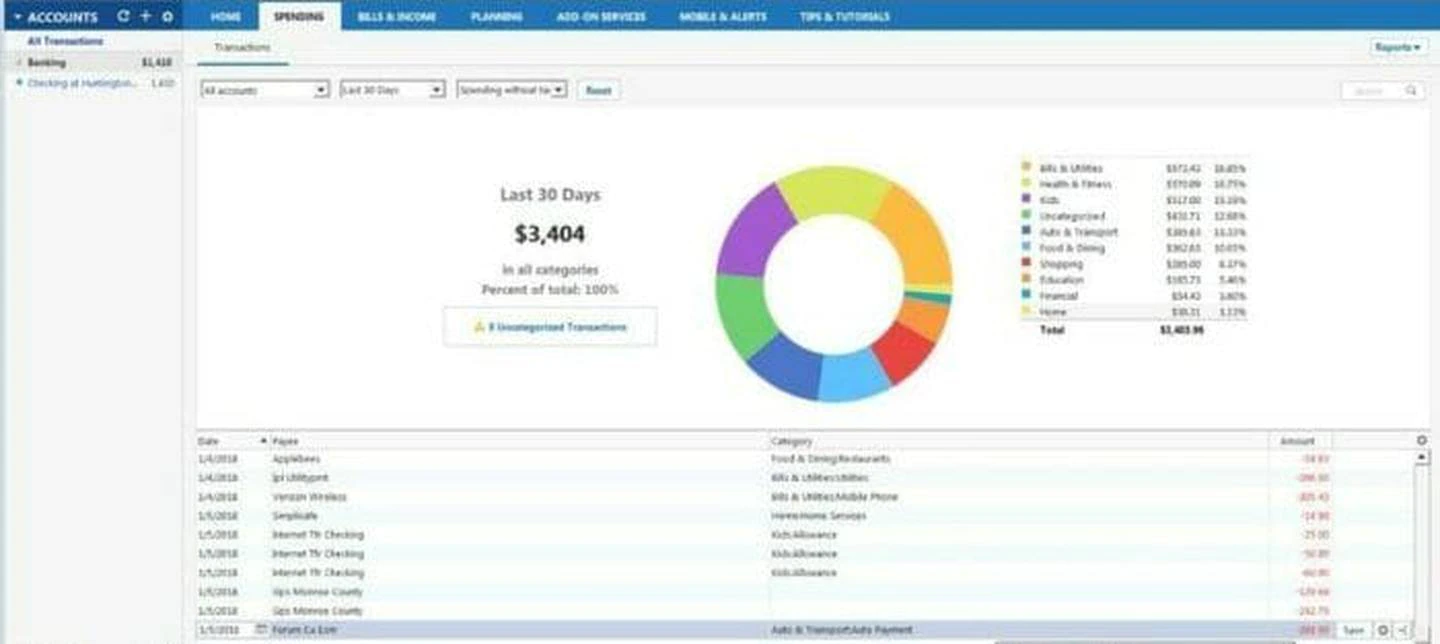
This is probably the feature I like best about Quicken versus other budgeting options. You can sync it up with your billers, such as Verizon or AT&T. It takes some time to sync up with all your bills. But once you do, Quicken will put them into a calendar view. Then it’ll tell you what your account balances should be based on your upcoming bills.
You can do the same thing with planned income. If you have a salaried job with regular paychecks, tell the system when you’ll get paid and how much. Again, it uses this data to project out your account balances.
If you’d rather, or if your bill provider isn’t available, you can put in your bills manually. I can, for instance, put in how much we need to pay for daycare and when that’s due each month. Again, these future bills will show up on your calendar, and you’ll get a projected account balance based on your bills.
I had to fiddle around with this interface for a bit before I could figure out how to use it properly. But once you have it, syncing up your bills shouldn’t take all that long. It’s just a matter of making sure you put them all in so that your projected balance isn’t too far off.
Once you put the bills in, you can mark them as they get paid off. This will happen automatically if you’re synced to the biller.
Financial Planning
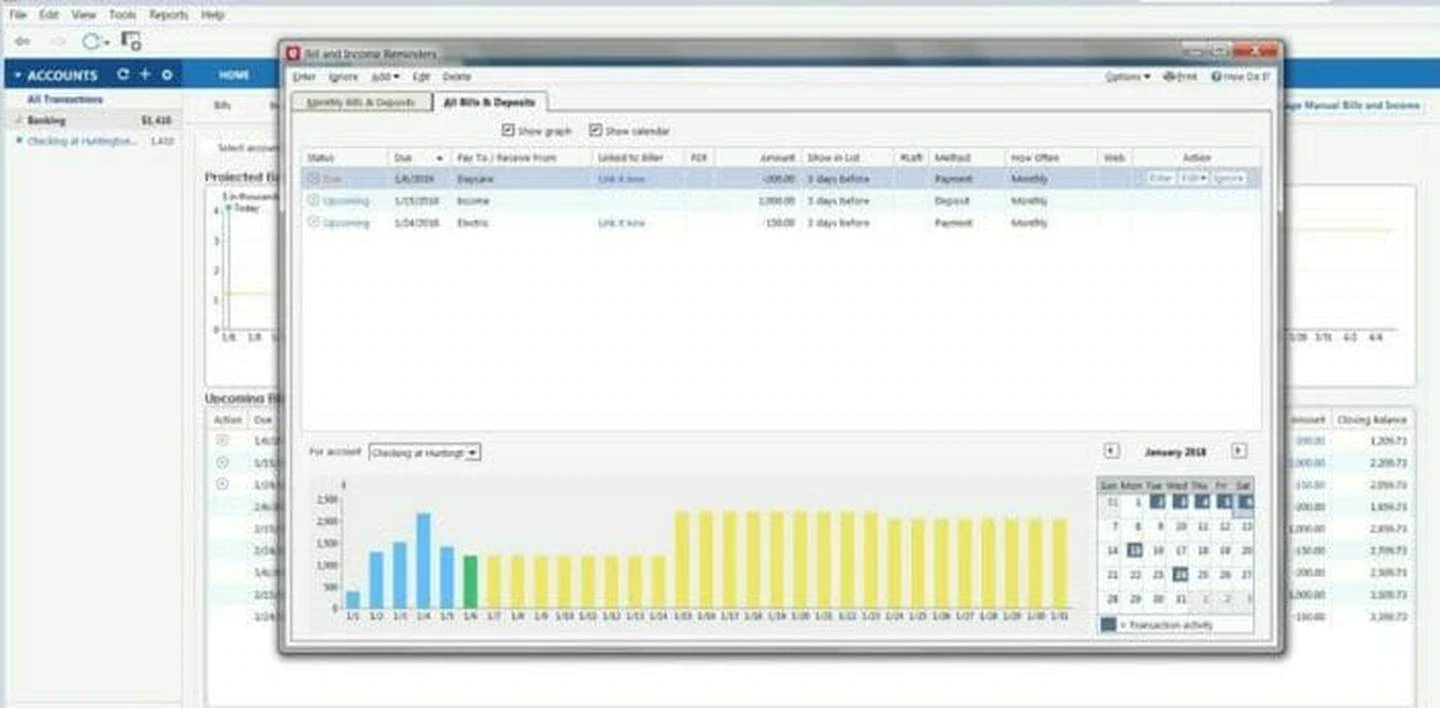
Quickens robust financial planning tool includes several options, such as budgeting, tax planning, and long-term planning.
I dug into the budgeting tool with Quicken. As with the rest of the software, this wasn’t the most intuitive budget builder I’ve ever used. You have to first create the budget and then use the Budget Actions tab to decide which categories to add. But they offer a bunch of categories, so you can create quite a detailed budget.
Once you add the categories, you have to edit them individually to change their amounts. It’s really kind of a pain.
But here’s something I do like: you can decide at the beginning of the year how much to budget each month for each category. If you like planning way ahead, this is a great option. Not many online budgeting tools will let you plan an annual budget or plan so far into the future.
Quicken also includes on this tab is Debt Reduction calculator. This lets you keep track of your current debts and create a plan to pay them off. It helps you project out how much you need to pay towards your debts to get them paid off, and it’ll show you how much interest you can expect to pay over time.
The Savings Goals tab allows you to do the same thing except for savings. You can save for specific goals, such as an upcoming vacation or a new car. This section is meant for short- and mid-term goals. The investment tracking option is more for long-term goals like retirement and overall financial freedom.
Quicken also offers a Tax Center. You can input your tax information, and it will tell you your projected tax return or taxes due. You can also assign expenses to various tax categories. This is helpful if you’re a small business owner or if you run a side gig with tax-deductible expenses. You can also use it to track things like charitable donations.
The Lifetime Planner tool is, as you might guess, a big overview of your entire financial life. You have to first answer several questions, and then Quicken helps you project your finances out over years and decades. It’s a high-level tool that can be helpful for gaining some additional insight into your financial life.
Add-Ons
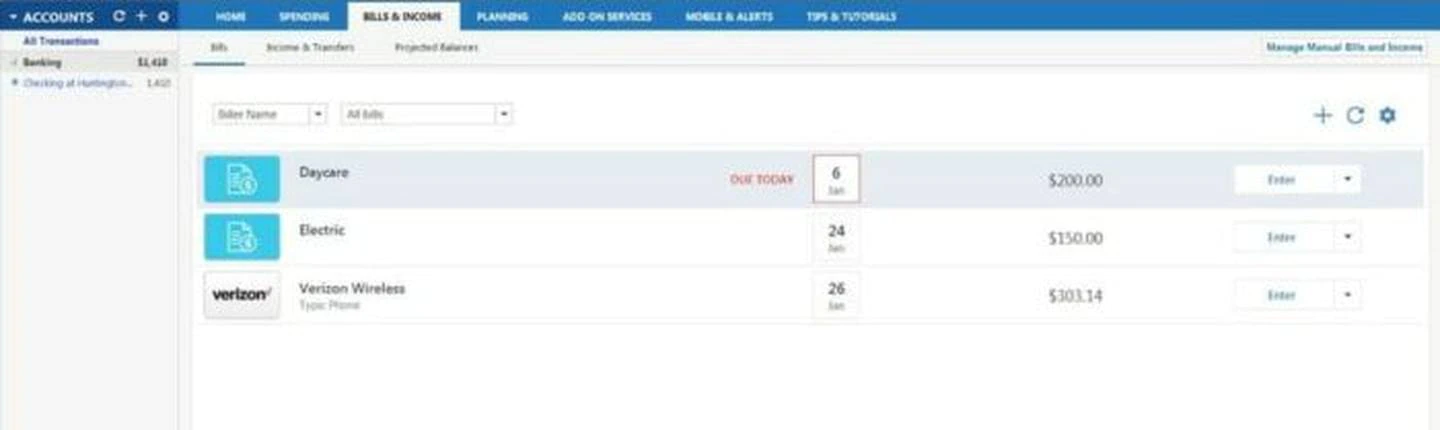
If you’re already using Quicken, you should consider adding on some of its additional services. The most worthwhile are probably the bill-paying services. This service is free for Premier and above users, or it costs $9.95 per month for others. It lets you pay your bills directly through Quicken. This can just make staying on top of your bills simpler.
Other services to consider include Quickens Social Security Optimizer and its premium support for Windows users. There may be other tools online that can replace these, though, so be sure you do your shopping around. You can also purchase the Quicken WillMaker tool through the program. I’ve reviewed this elsewhere and think it’s a reasonable service for those with simple wills.
Other Features
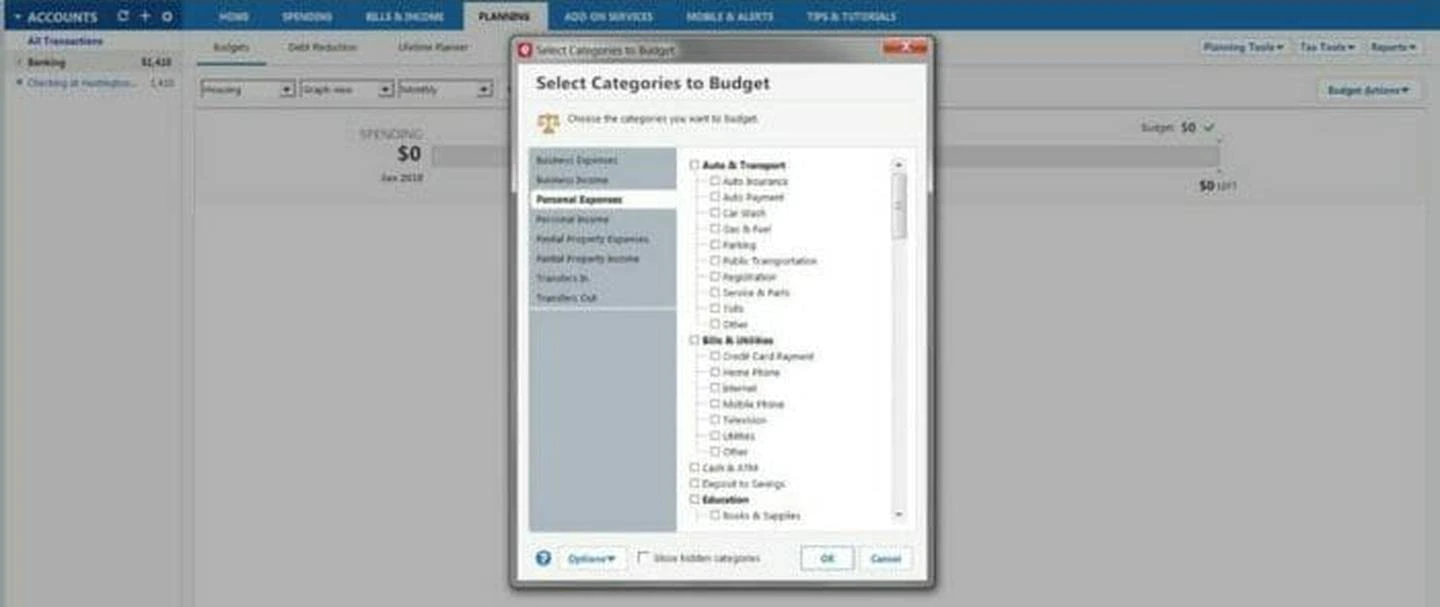
Probably the best newer feature for Quicken is the ability to set up mobile accounts and get alerts. You can set up alerts for different account changes or upcoming bills, for instance. Most bank and investment accounts these days also let you set up alerts. But putting them all in one place might be helpful as you organize your financial life.
And, of course, Quicken provides lots of documentation and tutorials. It’s one of the longest-running financial management tools around. So you’d expect it to have plenty to say about how to manage your finances. In the Tips & Tutorials section, you can get information on Quicken, specifically, or broader information on getting out of debt, setting savings goals, and more.
Quicken Pricing
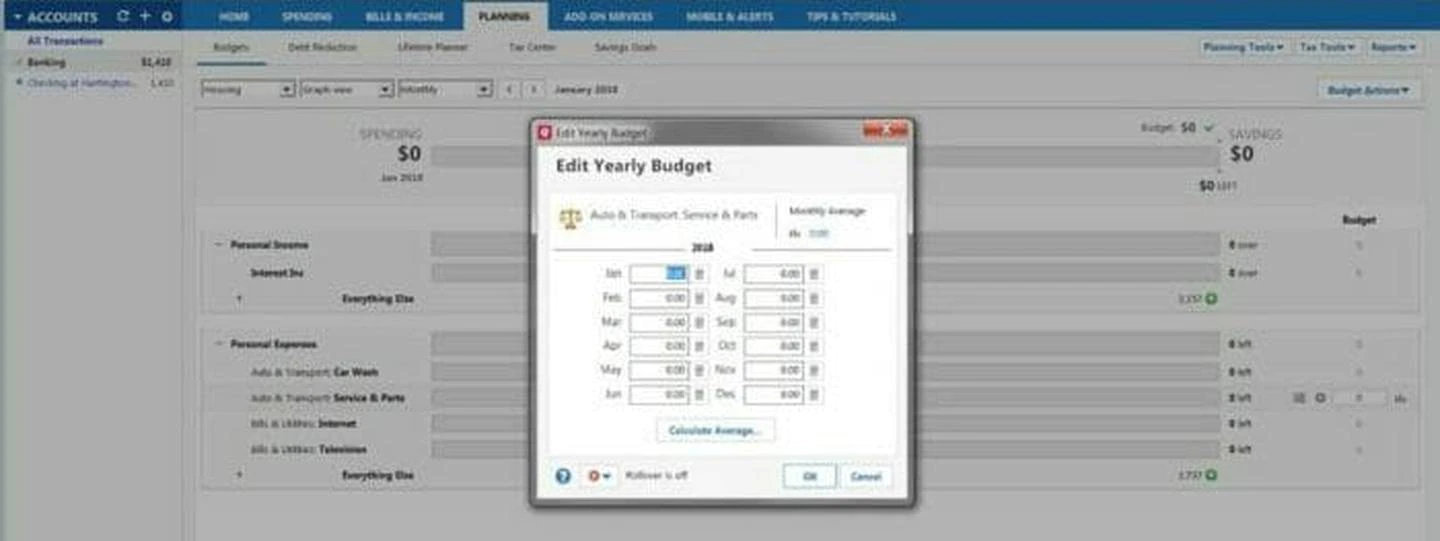
A couple of years ago, Quicken moved to a membership-based pricing model. You used to be able to just buy the software from a particular year and then upgrade when you felt like it. The new model means that you automatically get updates when you renew your membership, but it also means that you have to pay each year.
In 2019, the pricing for various models of Quicken is as follows:
- Quicken Starter: $34.99
- Quicken Deluxe: $44.99
- Quicken Premier: $67.99
- Quicken Home & Business: $89.99
Editors note: Pricing is up-to-date as of June 20, 2019.
What’s the difference between these subscriptions? Here are the basic features each version includes:
- Starter: This is for basic budgeting and managing your bills. You can sync to your bank accounts for automated budgeting.
- Deluxe: This has everything in the Starter version, but you can completely customize your budget and manage and track your debt. You can also create savings goals.
- Premier: This version includes free online bill pay, access to priority customer support, and options to help you with your taxes and investments.
- Home & Business: If you’re a small business owner, you can use this version to track both personal and business expenses, email custom invoices with payment links from Quicken, and track your business profit and loss so you’re ready at tax time.
Signing Up and Getting Started
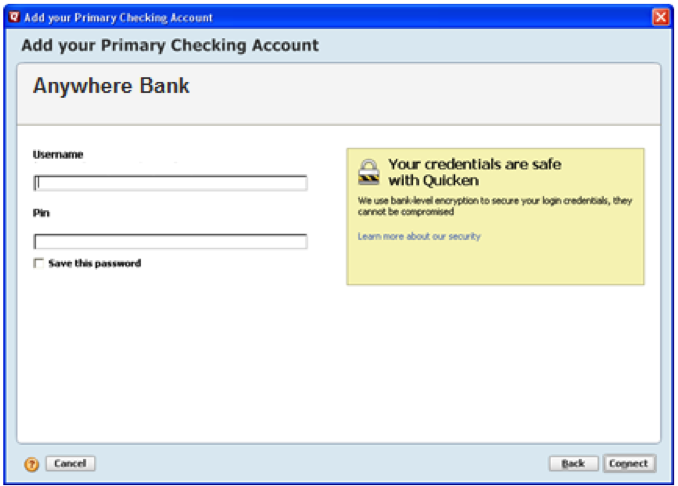
To sign up for Quicken, you just have to create an account at Quicken.com, decide which version you want to use, and download the desktop version. You’ll want to download the desktop version even if you plan to use Quicken mainly on the web. The two are synced, so having the latest desktop version ensures that everything works properly online.
Once you’re in, you can walk through each tab to set up Quicken, including syncing it with your bank accounts if you decide to do that.
Quickens Synchronization
Quicken actually has a couple of different types of synchronization. One is with your bank, should you choose to use it, and one is to the Quicken Cloud.
Quicken Bank Synchronization
Quicken can securely sync with your bank and investment accounts if you choose to set this up. This means it can automatically pull in balances, transactions, and investment performance. In my opinion, this is one of Quicken’s strengths. Many people are more likely to stick to budgeting each month if they don’t have to hand-enter transactions. Quicken has a couple of different ways to connect with your financial institution, outlined here.
Note, though, that you don’t have to set up Quicken to sync with your bank accounts. You can do all of the transactions manually if that’s your jam.
Quicken Cloud
The Quicken Cloud keeps your data in sync between the desktop version, Quicken Mobile, and Quicken on the web. If you want to keep your data in the desktop only, you can turn it off if you’d prefer. But it is a convenient option for ensuring you can access your financial information wherever you are.
Quickens Security
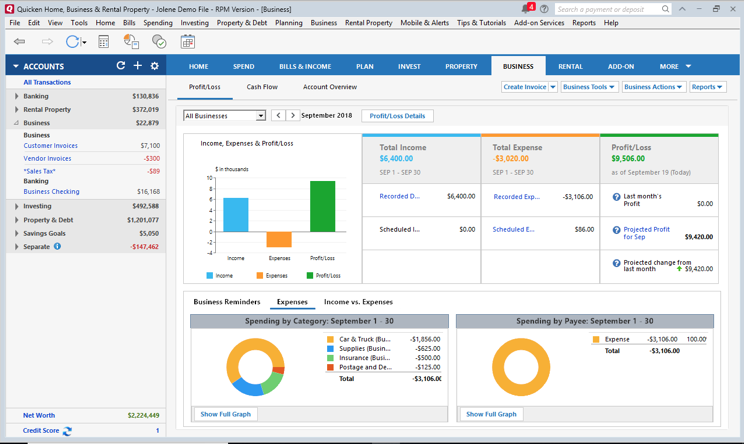
As with many financial products, Quicken uses bank-level 256-bit encryption to keep your data secure. It also uses multiple firewalls and checks to ensure that your data stays secure as it’s coming into Quicken. You can also decide to password protect your data files in Quicken for an additional layer of security.
Quicken for Mobile
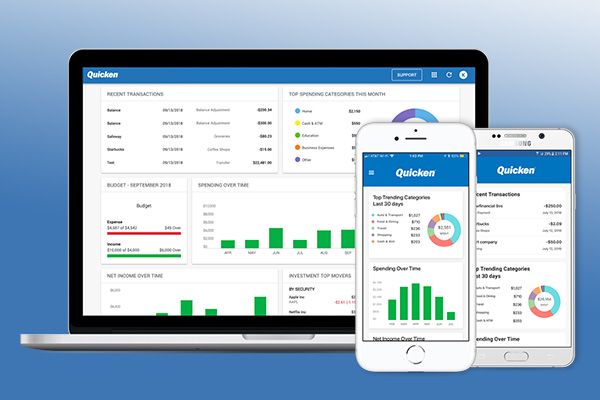
Quicken does have a mobile app that works with Apple and Android phones. The app is similar to the web service. It gives you access to your most important financial dashboards and data. On mobile, you can store receipts via your phones camera and enter transactions as you spend. You can also check out your budget to ensure that you’re not over-spending when you’re out and about.
As with the desktop and web versions, the mobile app is protected by a passcode and 256-bit encryption. You can also add more protection using Face ID or Touch ID.
You cant completely run and set up Quicken from your mobile app. But if you get everything set up on the desktop version, you can do the most essential financial data entry and management from mobile.
Customer Service and Support
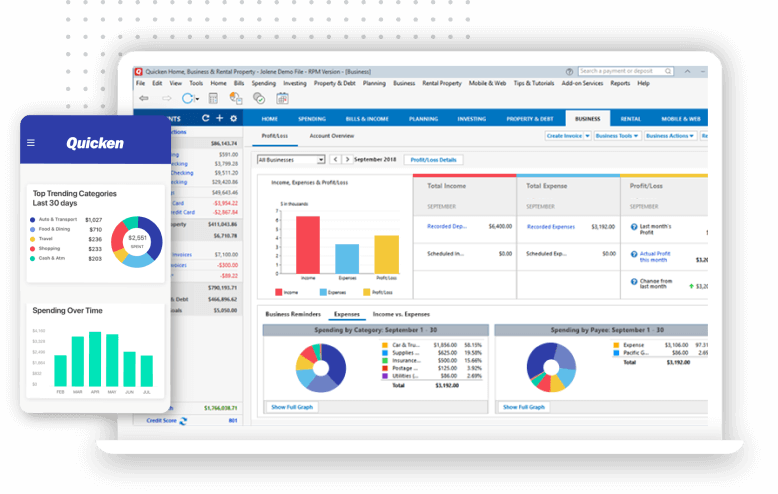
Quicken offers a variety of options for customer service and support. It has a robust community where you can often find a quick answer to common questions. You can also email, call, or chat with support. They generally have decent customer support reviews, as well.
Remember, too, that when you have a Premier or higher membership, you’ll also get access to priority support.
Pros and Cons of Quicken
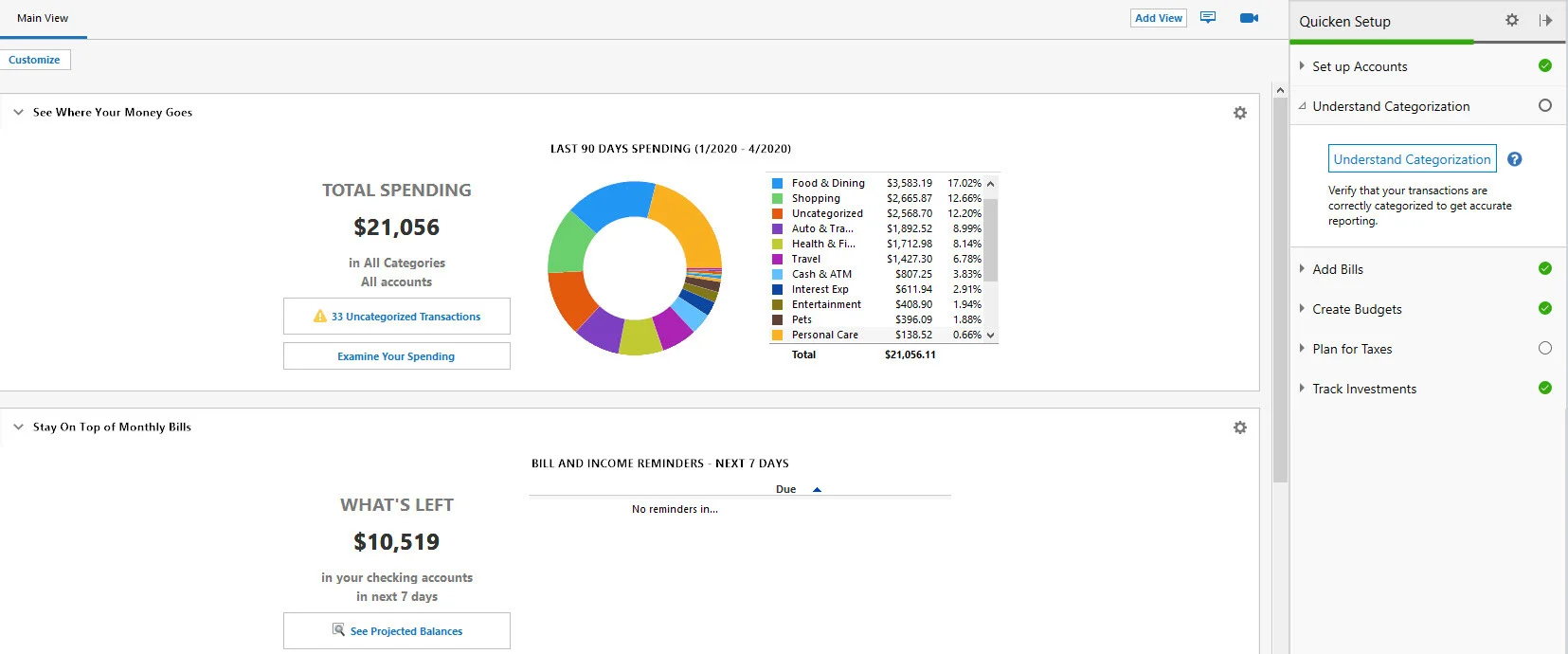
With a tool that’s been around since the 80s, there’s a lot to love and a lot to dislike. Quicken definitely has its quirks, and it’s not a great fit for everyone. But it also has some great things that long-time users absolutely love. Here’s a quick list of pros and cons to consider.
Pros
- Control over both budgeting and investment data: Many other tools, such as Mint and Personal Capital, are more focused on either budgeting (Mint) or investing (Personal Capital). With the right version of Quicken, you can get a robust management option for both.
- Bill tracking and reminders: You probably already get bill reminders from many of your credit card and utilities companies. But you can move them all into the same interface with Quicken. It will also help you find your bills when you set up your account.
- Automatic net worth tracking: If tracking your net worth is important to you (and it should be!), Quicken makes it easy. Youll actually get a net worth calculation on the sidebar that updates any time you make changes or import new transactions.
- Debt reduction tools built in: Trying to get out of debt? Quicken has built-in tools for reducing your debt. It will let you project out the impact of extra debt payments, including how much youll save in interest.
- Accessible online: This used to be listed in the cons section, since until recently you couldn’t access Quicken on the web. But now you can, which brings it up a notch and makes it easier to manage your financial data across devices.
Cons
- Fairly expensive: Quicken is pretty similar to Mint.com. It’s basically a more robust version. But it costs anywhere from $40 to $80+ per year, depending on which version you buy and whether or not you get a discount.
- Can be overwhelming: Probably the biggest issue for new Quicken users is sheer overwhelm. It includes a lot of different tools and information. Getting it set up can take a while, and learning to use it efficiently can take even longer. If you want a full picture of your finances, this can be worth your time. But if you just want to spend ten minutes a week tracking your budget, it’s probably not your best bet.
- Not as smooth as some interfaces: Quicken has always left something to be desired with its interface, I think. It’s just not as pretty or as intuitive as some budget tool interfaces. With that said, it’s gotten better since I first started reviewing it. It’s cleaner and more intuitive now than it used to be.
- Doesn’t sync with all banks easily: The problem with Quicken is that you have to purchase it before you can try to sync it with an account. So you may want to dig around online to be sure it’ll work with your bank if syncing transactions is important to you.
Alternatives to Quicken
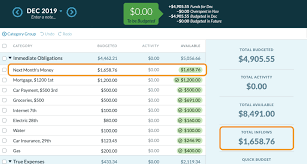
The internet is rife with budgeting solutions at the moment. Many are cheaper and easier to use than Quicken, though they don’t often combine so many high-powered features in one product. For a full list of our alternatives to Quicken, check out this article.
A couple of my favorites to highlight, though:
Personal Capital: This option is great for managing investments, primarily, though you can also use it for some basic budgeting. It has a great user interface and an excellent retirement planning tool.
Mint: This is a bit like Quickens little brother. It’s made by the same company, and it’s a free product that offers many of the same features as Quicken, including budgeting and savings goals. I like its interface and find it generally less intimidating and cumbersome to set up than Quicken.
Who is Quicken For?
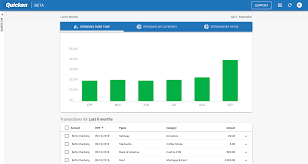
Now that you know the basic pros and cons of Quicken, you might already have figured out whether or not its for you. But here are some people I think might benefit most from Quicken.
The Detail-Oriented
If you really want visibility into every aspect of your financial life all in one place, Quicken may be the best tool for you. Yes, other budget and investment tracking tools have similar functions. But few have the available tools for debt payoff, balance projections, and long-term planning that Quicken offers.
As a detail-oriented person, you may be likely to spend time digging into what Quicken offers. And this may make it worth your while. Once you get your systems in place and start using this tool, it will provide you with details on the minutiae of your entire financial life.
Business Owners
Of course, Quicken is still a go-to for business owners. Even larger businesses and nonprofits use their robust tools for managing the business budget.
But I think it’s the ideal tool for small business owners and entrepreneurs. That’s because it can simultaneously track your business finances and your personal finances. It’ll keep things separate for you, but you can use the same tool to do both. And that could save you time and headache in the long term.
Investors who Budget
As I’ve mentioned before in this review, many other tools focus on either investing or budgeting. Personal Capital is an excellent tool if you want a detailed view of your investments and a sky-level view of your spending. You can certainly use it for a more detailed budget, but it’s not built for that as much. Mint, on the other hand, will track your investments. But it gives you a detailed budget and an overview of your investments.
Quicken combines detailed budgeting and detailed investing, so that you get both in one tool. So if you’re an investor but you also prefer to operate with a detailed budget, Quicken might be the tool for you.
Those With Security Concerns
Increasingly, budgeting and investing tools sync directly with bank and investment accounts and store data in the cloud. Quicken can be set up to do neither. It can live exclusively on your desktop. And you can pull in data manually or with downloaded transaction logs from your bank.
If you’re concerned about the security of other systems, Quicken can give you the financial management tools you need while allaying some of your security concerns.
Bottom Line

Quicken is an old hand at the budgeting and financial management game, and it seems to be doing a better job in the last couple of years of keeping up with its newer competitors. It does basically everything you would need a financial management tool to do, including managing both budgets and investments. With that said, it can have a steep learning curve because it is so robust, so if you don’t want to spend a lot of time managing your finances at first, you might opt for a simpler, more streamlined system.